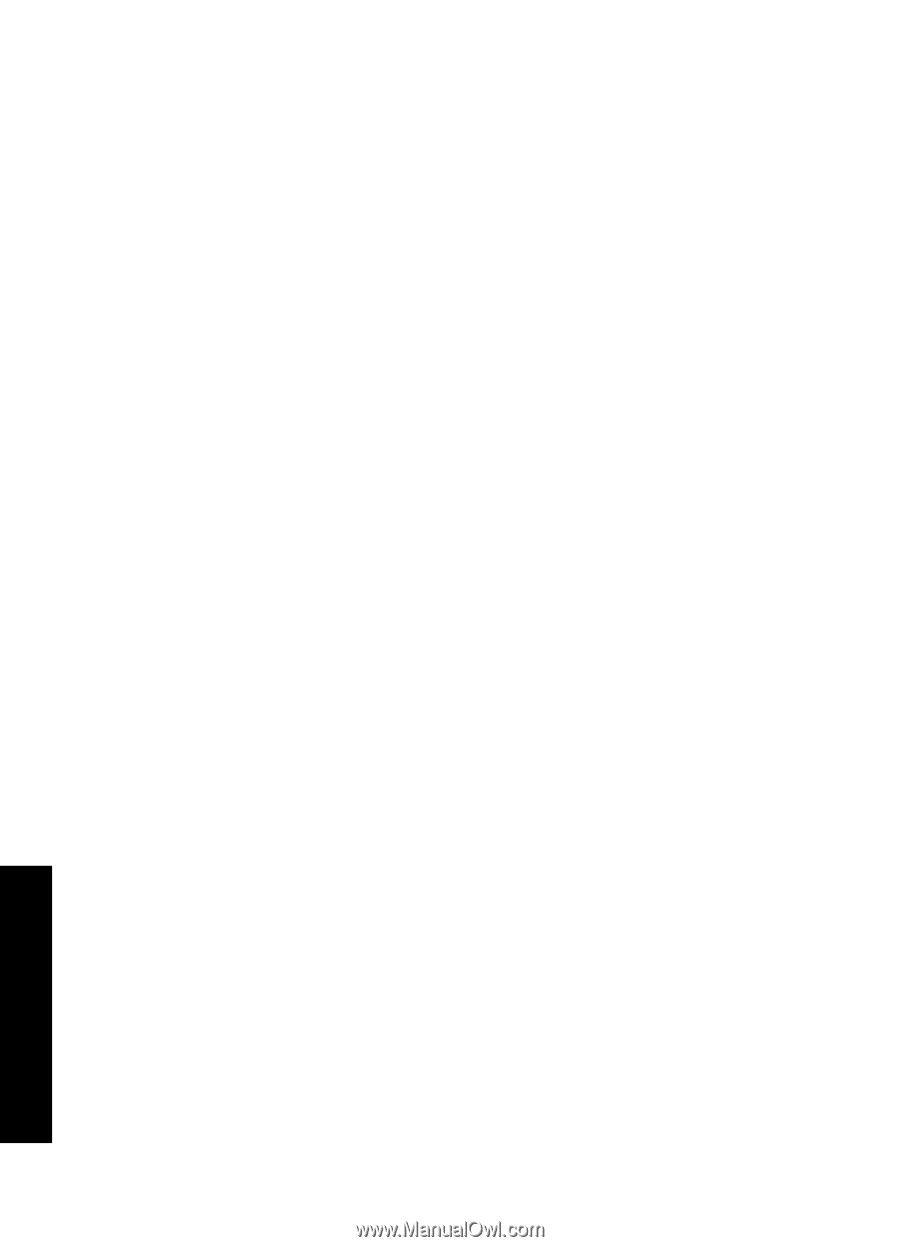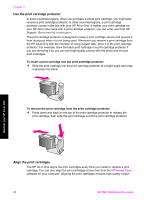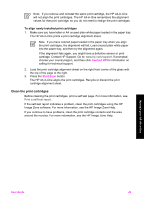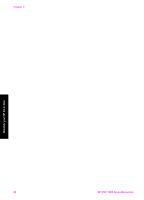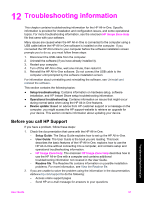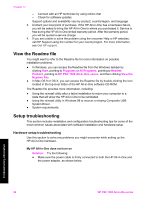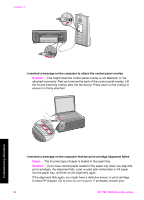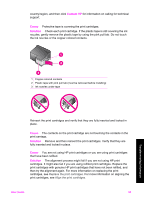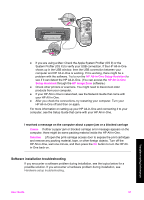HP 1510 User Guide - Page 55
View the Readme file, Setup troubleshooting - psc driver mac
 |
UPC - 829160813608
View all HP 1510 manuals
Add to My Manuals
Save this manual to your list of manuals |
Page 55 highlights
Chapter 12 - Connect with an HP technician by using online chat - Check for software updates Support options and availability vary by product, country/region, and language. 3. Contact your local point of purchase. If the HP All-in-One has a hardware failure, you will be asked to bring the HP All-in-One to where you purchased it. Service is free during the HP All-in-One limited warranty period. After the warranty period, you will be quoted a service charge. 4. If you are unable to solve the problem using the onscreen Help or HP websites, call HP Support using the number for your country/region. For more information, see Get HP support. View the Readme file You might want to refer to the Readme file for more information on possible installation problems. ● In Windows, you can access the Readme file from the Windows taskbar by clicking Start, pointing to Programs or All Programs, pointing to HewlettPackard, pointing to HP PSC 1500 All-in-One series, and then clicking View the Readme File. ● In Mac OS 9 or OS X, you can access the Readme file by double-clicking the icon located in the top-level folder of the HP All-in-One software CD-ROM. The Readme file provides more information, including: ● Using the reinstall utility after a failed installation to return your computer to a state that will allow the HP All-in-One to be reinstalled. ● Using the reinstall utility in Windows 98 to recover a missing Composite USB System Driver. ● System requirements. Setup troubleshooting This section includes installation and configuration troubleshooting tips for some of the most common issues associated with software installation and hardware setup. Hardware setup troubleshooting Use this section to solve any problems you might encounter while setting up the HP All-in-One hardware. My HP All-in-One does not turn on Solution Try the following: ● Make sure the power cable is firmly connected to both the HP All-in-One and the power adaptor, as shown below. Troubleshooting information 52 HP PSC 1500 All-in-One series