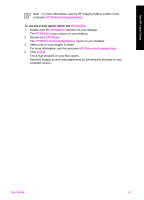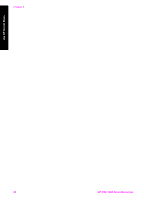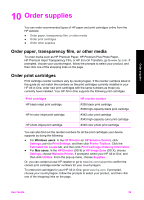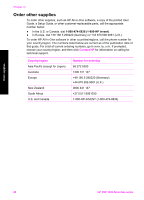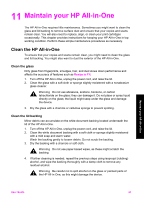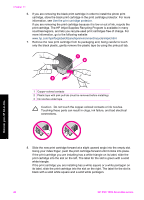HP 1510 User Guide - Page 45
Clean the exterior, Check the estimated ink levels, Print a self-test report - problems
 |
UPC - 829160813608
View all HP 1510 manuals
Add to My Manuals
Save this manual to your list of manuals |
Page 45 highlights
Chapter 11 Clean the exterior Use a soft cloth or slightly moistened sponge to wipe dust, smudges, and stains off the case. The interior of the HP All-in-One does not require cleaning. Keep fluids away from the control panel and the interior of the HP All-in-One. Warning To avoid damage to painted parts of the HP All-in-One, do not use alcohol or alcohol-based cleaning products on the control panel, lid, or other painted parts of the device. Check the estimated ink levels You can easily check the ink supply level to determine how soon you might need to replace a print cartridge. The ink supply level shows an estimate of the amount of ink remaining in the print cartridges. Tip You can also print a self-test report to see if your print cartridges might need to be replaced. For more information, see Print a self-test report. To check the ink levels from the HP Director (Windows) 1. In the HP Director (or HP Solution Center), click Settings, point to Print Settings, and then click Printer Toolbox. Note You can also open the Printer Toolbox from the Print Properties dialog box. In the Print Properties dialog box, click the Services tab, and then click Service this device. 2. Click the Estimated Ink Level tab. The estimated ink levels for the print cartridges appear. To check the ink levels from the HP Image Zone software (Mac) 1. In the HP Director (OS 9) or HP Image Zone (OS X), choose Settings, and then choose Maintain Printer. 2. If the Select Printer dialog box appears, select your HP All-in-One, and then click Utilities. 3. From the pop-up menu, choose Ink Level. The estimated ink levels for the print cartridges appear. Print a self-test report If you are experiencing problems with printing, print a self-test report before you replace the print cartridges. This report provides useful information on several aspects of your device, including your print cartridges. 1. Load letter, A4, or legal unused plain white paper into the paper tray. 2. Press and hold the Cancel / Resume button and then press the Start Copy Color button. 3. The HP All-in-One prints a self-test report, which might indicate the source of the printing problem. A sample of the ink test area of the report is shown below. Maintain your HP All-in-One 42 HP PSC 1500 All-in-One series