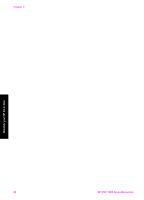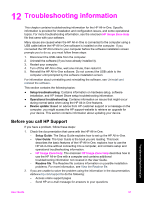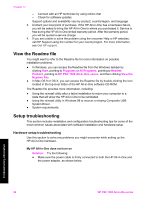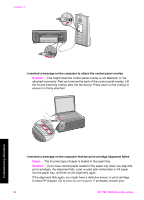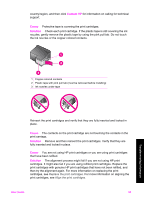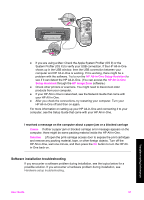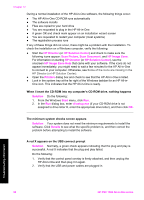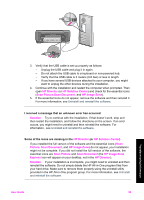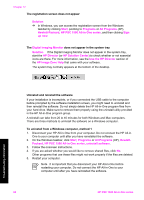HP 1510 User Guide - Page 58
Contact HP, Cause, Solution - ink cartridges
 |
UPC - 829160813608
View all HP 1510 manuals
Add to My Manuals
Save this manual to your list of manuals |
Page 58 highlights
country/region, and then click Contact HP for information on calling for technical support. Cause Protective tape is covering the print cartridges. Solution Check each print cartridge. If the plastic tape is still covering the ink nozzles, gently remove the plastic tape by using the pink pull tab. Do not touch the ink nozzles or the copper-colored contacts. 1 Copper-colored contacts 2 Plastic tape with pink pull tab (must be removed before installing) 3 Ink nozzles under tape Reinsert the print cartridges and verify that they are fully inserted and locked in place. Cause The contacts on the print cartridge are not touching the contacts in the print carriage. Solution Remove and then reinsert the print cartridges. Verify that they are fully inserted and locked in place. Cause You are not using HP print cartridges or you are using print cartridges that have been refilled. Solution The alignment process might fail if you are not using HP print cartridges. It might also fail if you are using refilled print cartridges. Replace the print cartridges with genuine HP print cartridges that have not been refilled, and then try the alignment again. For more information on replacing the print cartridges, see Replace the print cartridges. For more information on aligning the print cartridges, see Align the print cartridges. User Guide 55 Troubleshooting information