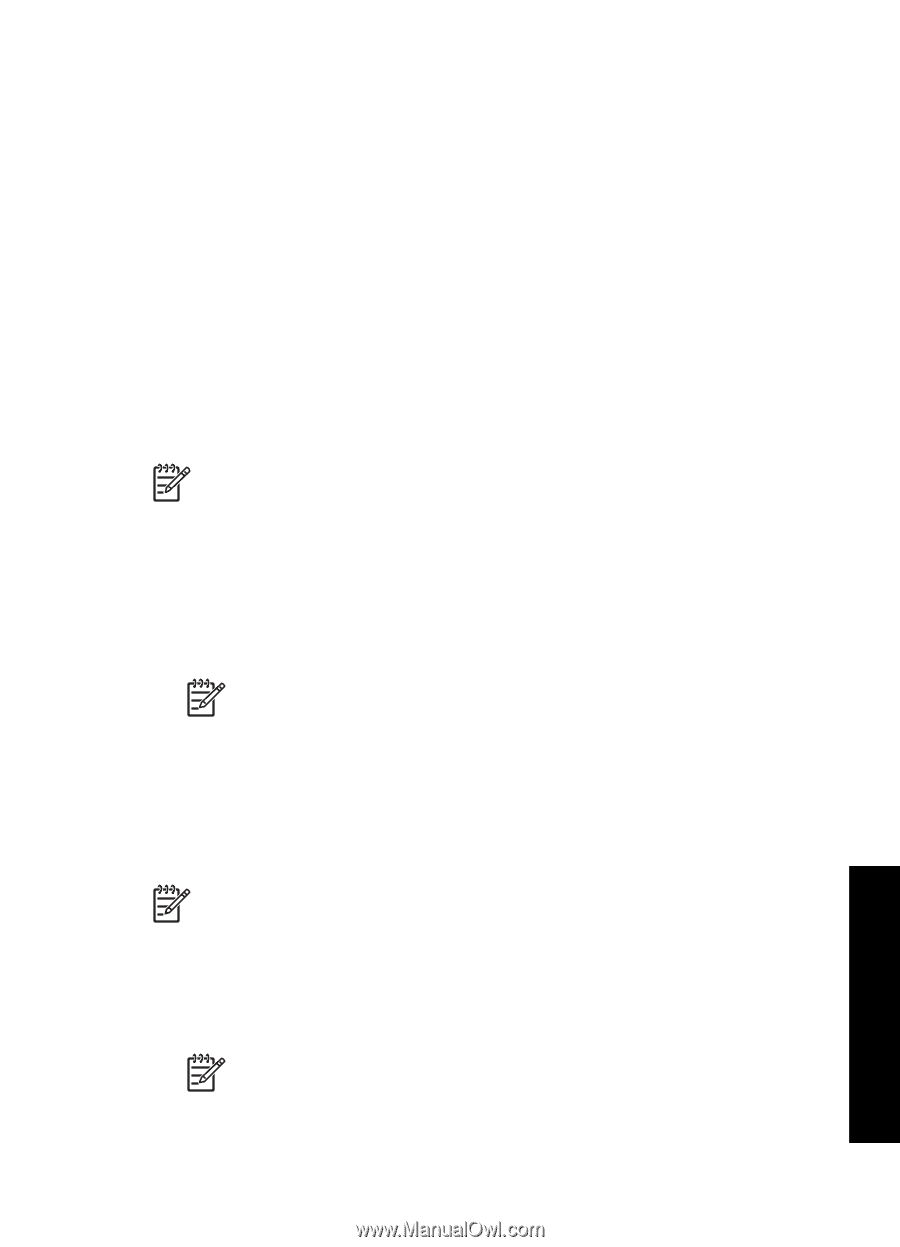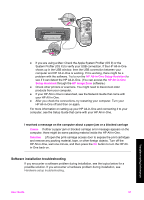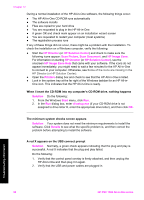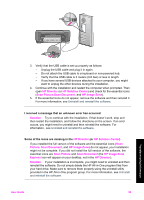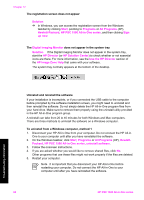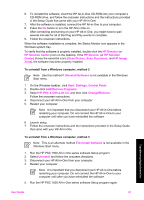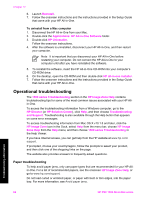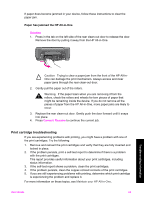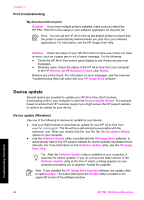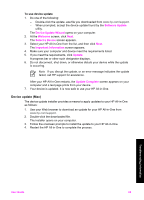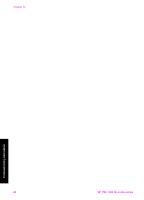HP 1510 User Guide - Page 64
HP PSC & OfficeJet 4.5, Add/Remove Programs - psc installation software
 |
UPC - 829160813608
View all HP 1510 manuals
Add to My Manuals
Save this manual to your list of manuals |
Page 64 highlights
6. To reinstall the software, insert the HP All-in-One CD-ROM into your computer's CD-ROM drive, and follow the onscreen instructions and the instructions provided in the Setup Guide that came with your HP All-in-One. 7. After the software is installed, connect the HP All-in-One to your computer. 8. Press the On button to turn the HP All-in-One on. After connecting and turning on your HP All-in-One, you might have to wait several minutes for all of the Plug and Play events to complete. 9. Follow the onscreen instructions. When the software installation is complete, the Status Monitor icon appears in the Windows system tray. To verify that the software is properly installed, double-click the HP Director (or HP Solution Center) icon on the desktop. If the HP Director (or HP Solution Center) shows the essential icons (Scan Picture, Scan Document, and HP Image Zone), the software has been properly installed. To uninstall from a Windows computer, method 2 Note Use this method if Uninstall Software is not available in the Windows Start menu. 1. On the Windows taskbar, click Start, Settings, Control Panel. 2. Double-click Add/Remove Programs. 3. Select HP PSC & OfficeJet 4.5, and then click Change/Remove. Follow the onscreen instructions. 4. Disconnect your HP All-in-One from your computer. 5. Restart your computer. Note It is important that you disconnect your HP All-in-One before restarting your computer. Do not connect the HP All-in-One to your computer until after you have reinstalled the software. 6. Launch setup. 7. Follow the onscreen instructions and the instructions provided in the Setup Guide that came with your HP All-in-One. To uninstall from a Windows computer, method 3 Note This is an alternate method if Uninstall Software is not available in the Windows Start menu. 1. Run the HP PSC 1500 All-in-One series software Setup program. 2. Select Uninstall and follow the onscreen directions. 3. Disconnect your HP All-in-One from your computer. 4. Restart your computer. Note It is important that you disconnect your HP All-in-One before restarting your computer. Do not connect the HP All-in-One to your computer until after you have reinstalled the software. 5. Run the HP PSC 1500 All-in-One series software Setup program again. Troubleshooting information User Guide 61