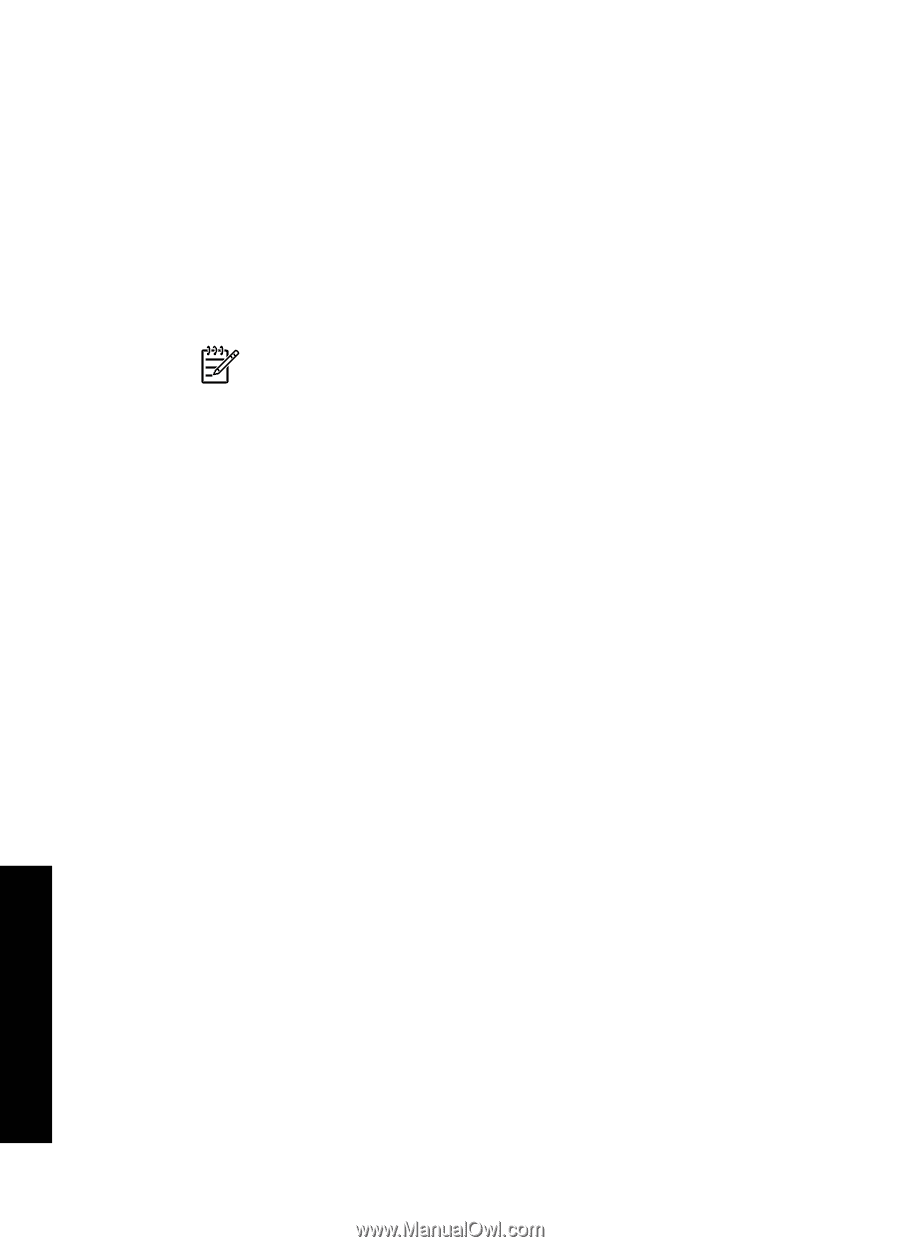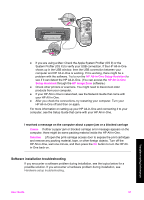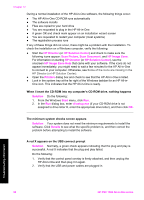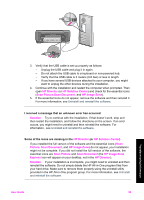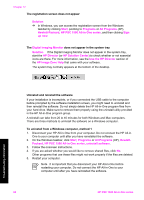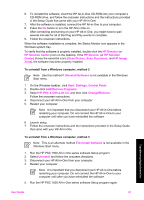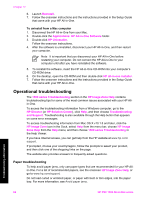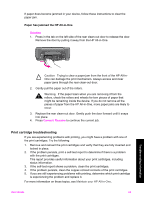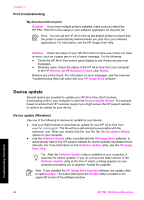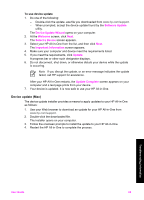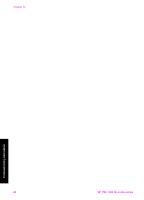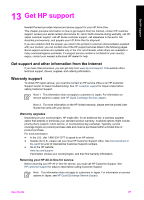HP 1510 User Guide - Page 65
Operational troubleshooting, Paper troubleshooting - psc paper jam
 |
UPC - 829160813608
View all HP 1510 manuals
Add to My Manuals
Save this manual to your list of manuals |
Page 65 highlights
Chapter 12 6. Launch Reinstall. 7. Follow the onscreen instructions and the instructions provided in the Setup Guide that came with your HP All-in-One. To uninstall from a Mac computer 1. Disconnect the HP All-in-One from your Mac. 2. Double-click the Applications: HP All-in-One Software folder. 3. Double-click HP Uninstaller. Follow the onscreen instructions. 4. After the software is uninstalled, disconnect your HP All-in-One, and then restart your computer. Note It is important that you disconnect your HP All-in-One before restarting your computer. Do not connect the HP All-in-One to your computer until after you have reinstalled the software. 5. To reinstall the software, insert the HP All-in-One CD-ROM into your computer's CD-ROM drive. 6. On the desktop, open the CD-ROM and then double-click HP all-in-one installer. 7. Follow the onscreen instructions and the instructions provided in the Setup Guide that came with your HP All-in-One. Operational troubleshooting The 1500 series Troubleshooting section in the HP Image Zone Help contains troubleshooting tips for some of the most common issues associated with your HP Allin-One. To access the troubleshooting information from a Windows computer, go to the HP Director (or HP Solution Center), click Help, and then choose Troubleshooting and Support. Troubleshooting is also available through the Help button that appears on some error messages. To access troubleshooting information from Mac OS X v10.1.5 and later, click the HP Image Zone icon in the Dock, select Help from the menu bar, choose HP Image Zone Help from the Help menu, and then choose 1500 series Troubleshooting in the Help Viewer. If you have Internet access, you can get help from the HP website at www.hp.com/ support. If prompted, choose your country/region, follow the prompts to select your product, and then click one of the shopping links on the page. The website also provides answers to frequently asked questions. Paper troubleshooting To help avoid paper jams, only use paper types that are recommended for your HP Allin-One. For a list of recommended papers, see the onscreen HP Image Zone Help, or go to www.hp.com/support. Do not load curled or wrinkled paper, or paper with bent or torn edges, into the paper tray. For more information, see Avoid paper jams. Troubleshooting information 62 HP PSC 1500 All-in-One series