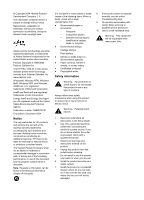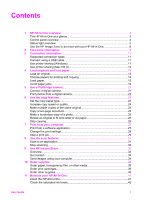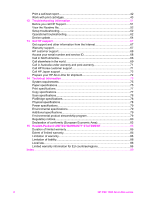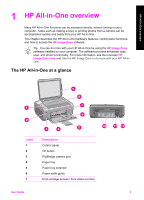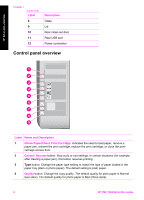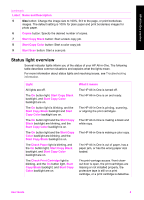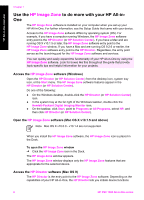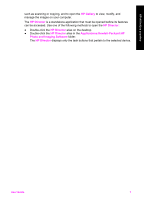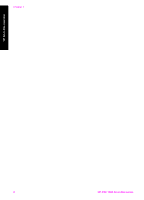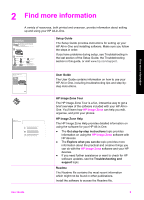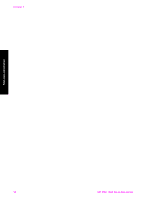HP 1510 User Guide - Page 8
Status light overview, Start Copy Color - troubleshooting
 |
UPC - 829160813608
View all HP 1510 manuals
Add to My Manuals
Save this manual to your list of manuals |
Page 8 highlights
HP All-in-One overview (continued) Label Name and Description 5 Size button: Change the image size to 100%, fit it to the page, or print borderless images. The default setting is 100% for plain paper and print borderless images for photo paper. 6 Copies button: Specify the desired number of copies. 7 Start Copy Black button: Start a black copy job. 8 Start Copy Color button: Start a color copy job. 9 Start Scan button: Start a scan job. Status light overview Several indicator lights inform you of the status of your HP All-in-One. The following table describes common situations and explains what the lights mean. For more information about status lights and resolving issues, see Troubleshooting information. Light All lights are off. The On button light, Start Copy Black backlight, and Start Copy Color backlight are on. The On button light is blinking, and the Start Copy Black backlight and Start Copy Color backlight are on. The On button light and the Start Copy Black backlight are blinking, and the Start Copy Color backlight is on. The On button light and the Start Copy Color backlight are blinking, and the Start Copy Black backlight is on. The Check Paper light is blinking, and the On button light, Start Copy Black backlight, and Start Copy Color backlight are on. The Check Print Cartridge light is blinking, and the On button light, Start Copy Black backlight, and Start Copy Color backlight are on. What it means The HP All-in-One is turned off. The HP All-in-One is on and ready. The HP All-in-One is printing, scanning, or aligning the print cartridges. The HP All-in-One is making a black and white copy. The HP All-in-One is making a color copy. The HP All-in-One is out of paper, has a paper jam, or has the wrong paper size loaded. The print-carriage access / front cleanout door is open, the print cartridges are missing or not installed properly, the protective tape is still on a print cartridge, or a print cartridge is defective. User Guide 5