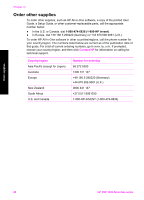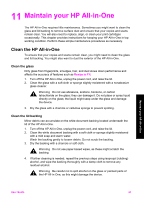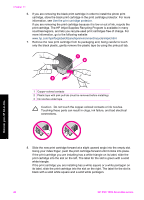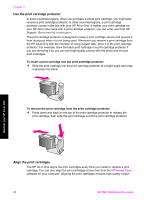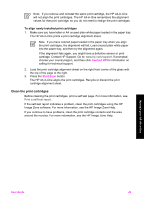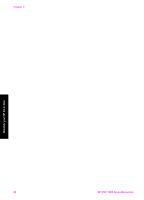HP 1510 User Guide - Page 48
To replace the print cartridges, Caution
 |
UPC - 829160813608
View all HP 1510 manuals
Add to My Manuals
Save this manual to your list of manuals |
Page 48 highlights
To replace the print cartridges 1. Make sure the HP All-in-One is on. Caution If the HP All-in-One is off when you lift the print-carriage access door to access the print cartridges, the HP All-in-One will not release the cartridges for changing. You might damage the HP All-in-One if the print cartridges are not docked safely on the right side when you try to remove them. 2. Make sure the paper tray is down and there is letter or A4 unused plain white paper loaded in the paper tray. 3. Open the print-carriage access door by lowering the door. The print carriage moves to the far right side of the HP All-in-One. 4. Wait until the print carriage is idle and silent, and then, using your thumb, lightly press down on a print cartridge to release it. If you are replacing the tri-color print cartridge, remove the print cartridge from the slot on the left. If you are replacing the black or photo print cartridge, remove the print cartridge from the slot on the right. Maintain your HP All-in-One 1 Print cartridge slot for the tri-color print cartridge 2 Print cartridge slot for the black and photo print cartridges 5. Pull the print cartridge toward you out of its slot. User Guide 45