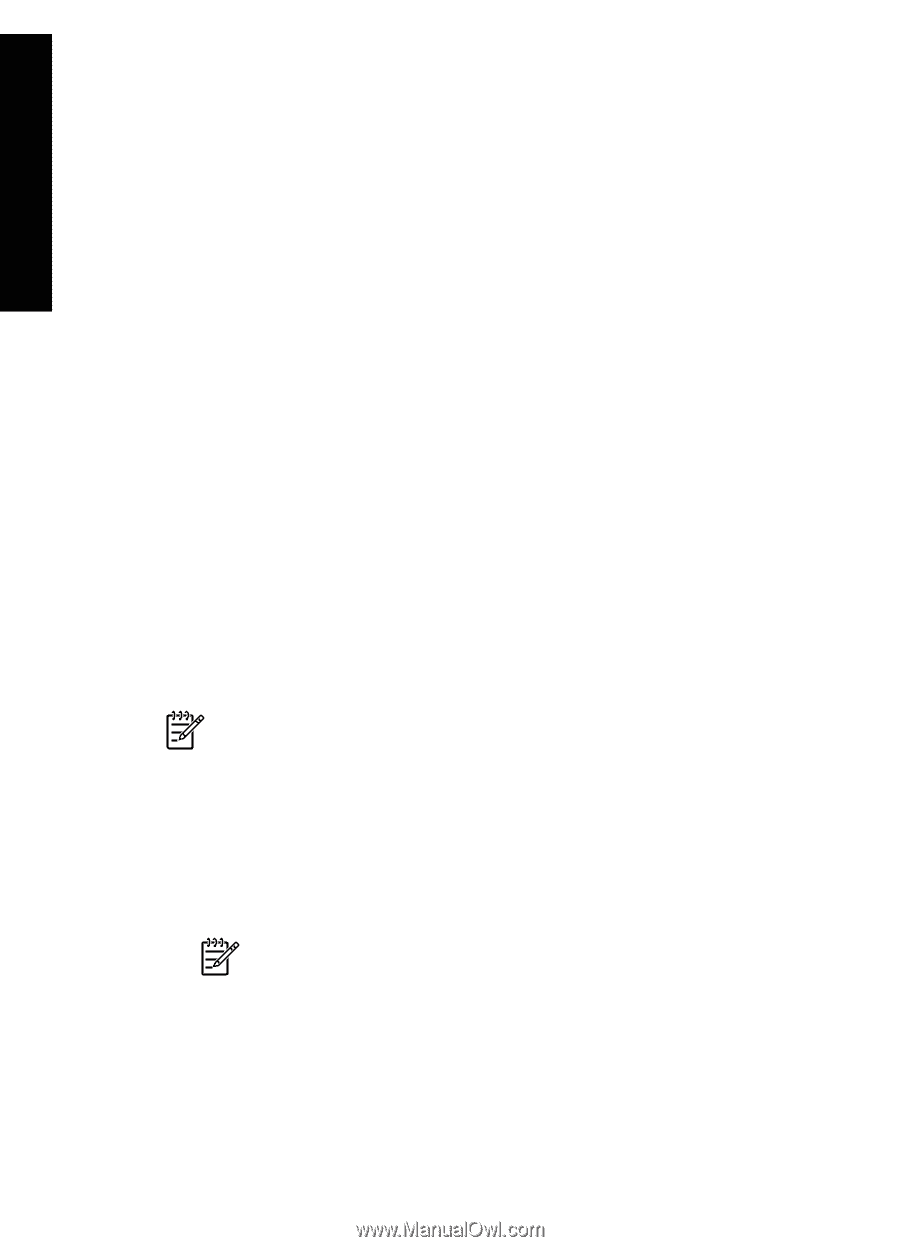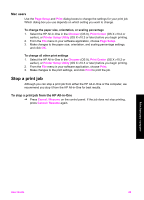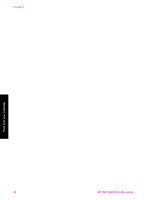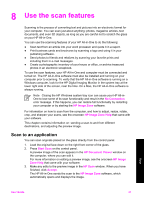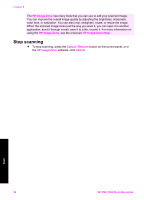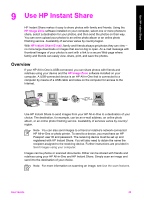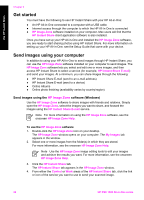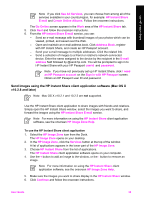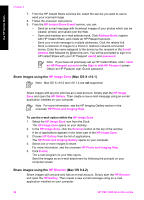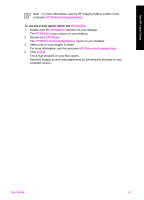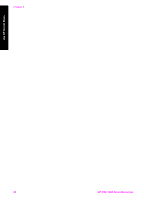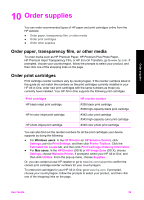HP 1510 User Guide - Page 37
Get started, Send images using your computer, Send images using the HP Image Zone software (Windows) - psc installer
 |
UPC - 829160813608
View all HP 1510 manuals
Add to My Manuals
Save this manual to your list of manuals |
Page 37 highlights
Use HP Instant Share Chapter 9 Get started You must have the following to use HP Instant Share with your HP All-in-One: ● An HP All-in-One connected to a computer with a USB cable ● Internet access through the computer to which the HP All-in-One is connected ● HP Image Zone software installed on your computer. Mac users will find that the HP Instant Share client application software is also installed. Once you have set up your HP All-in-One and installed the HP Image Zone software, you are ready to start sharing photos using HP Instant Share. For more information on setting up your HP All-in-One, see the Setup Guide that came with your device. Send images using your computer In addition to using your HP All-in-One to send images through HP Instant Share, you can use the HP Image Zone software installed on your computer to send images. The HP Image Zone software lets you select and edit one or more images, and then access HP Instant Share to select a service (for example, HP Instant Share E-mail) and send your images. At a minimum, you can share images through the following: ● HP Instant Share E-mail (send to an e-mail address) ● HP Instant Share E-mail (send to a device) ● Online Albums ● Online photo finishing (availability varies by country/region) Send images using the HP Image Zone software (Windows) Use the HP Image Zone software to share images with friends and relatives. Simply open the HP Image Zone, select the images you want to share, and forward the images using the HP Instant Share E-mail service. Note For more information on using the HP Image Zone software, see the onscreen HP Image Zone Help. To use the HP Image Zone software 1. Double-click the HP Image Zone icon on your desktop. The HP Image Zone window opens on your computer. The My Images tab appears in the window. 2. Select one or more images from the folder(s) in which they are stored. For more information, see the onscreen HP Image Zone Help. Note Use the HP Image Zone image editing tools to edit your images and achieve the results you want. For more information, see the onscreen HP Image Zone Help. 3. Click the HP Instant Share tab. The HP Instant Share tab appears in the HP Image Zone window. 4. From either the Control or Work areas of the HP Instant Share tab, click the link or icon of the service you want to use to send your scanned image. 34 HP PSC 1500 All-in-One series