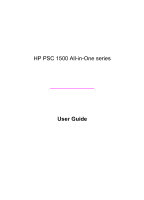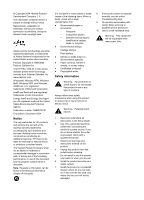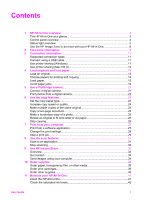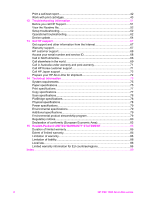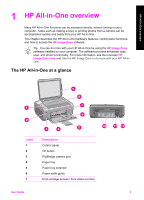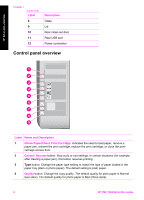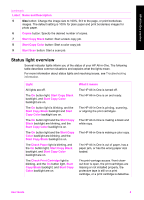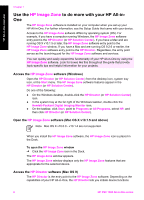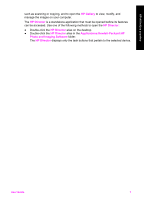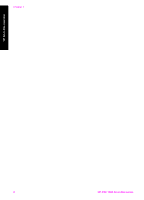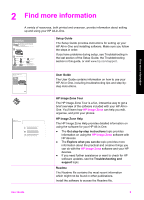HP 1510 User Guide - Page 7
Control panel overview, Label, Description, Name and Description, Check Paper, Check Print Cartridge
 |
UPC - 829160813608
View all HP 1510 manuals
Add to My Manuals
Save this manual to your list of manuals |
Page 7 highlights
HP All-in-One overview Chapter 1 (continued) Label 8 9 10 11 12 Description Glass Lid Rear clean-out door Rear USB port Power connection Control panel overview Label Name and Description 1 Check Paper/Check Print Cartridge: Indicates the need to load paper, remove a paper jam, reinsert the print cartridge, replace the print cartridge, or close the print- carriage access door. 2 Cancel / Resume button: Stop a job or exit settings. In certain situations (for example, after clearing a paper jam), this button resumes printing. 3 Type button: Change the paper type setting to match the type of paper loaded in the paper tray (plain or photo paper). The default setting is plain paper. 4 Quality button: Change the copy quality. The default quality for plain paper is Normal (two stars). The default quality for photo paper is Best (three stars). 4 HP PSC 1500 All-in-One series