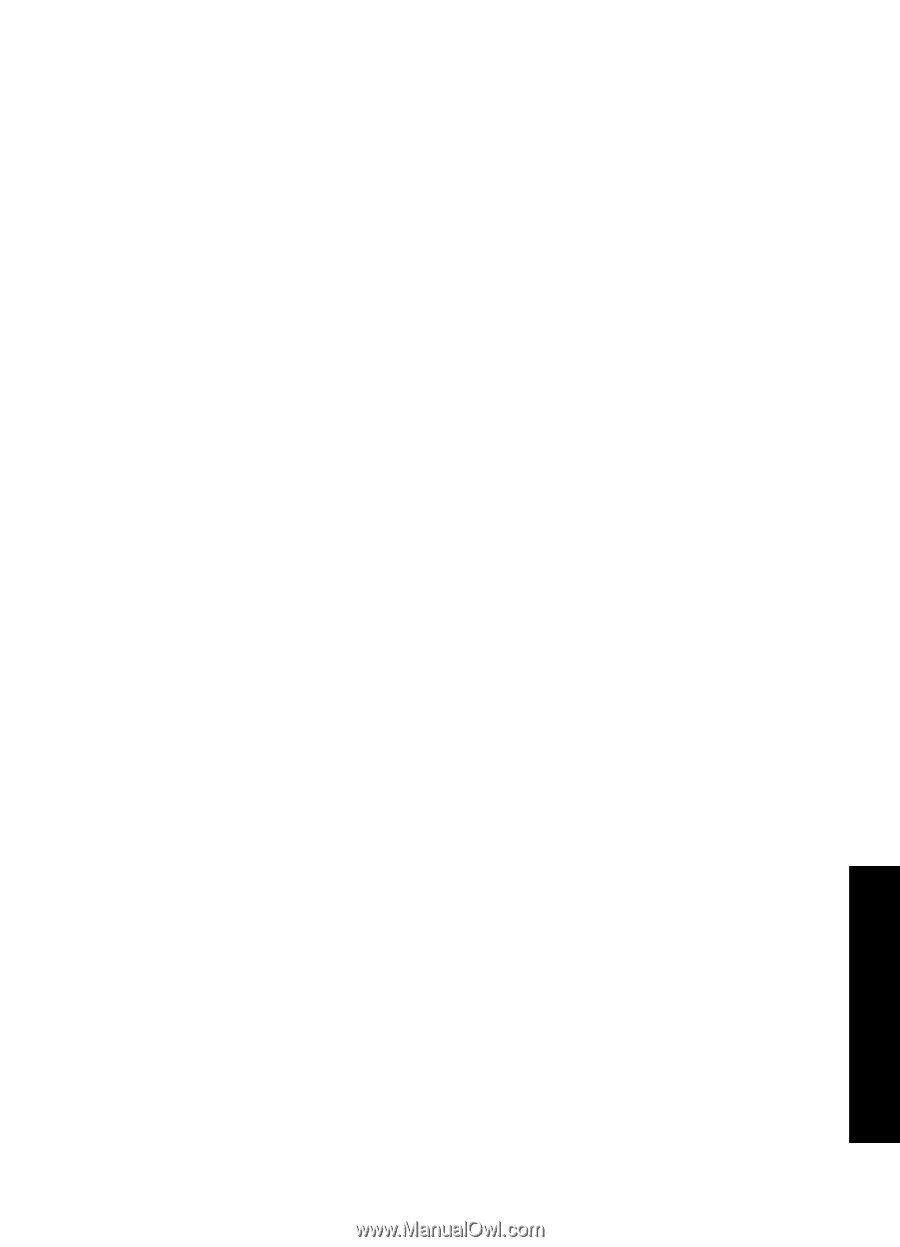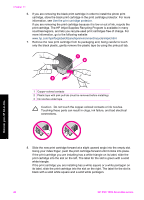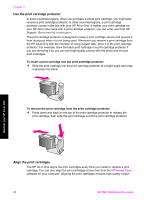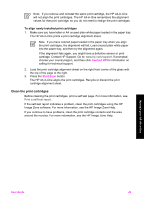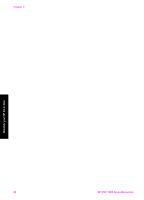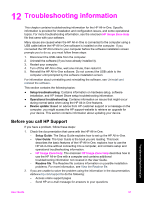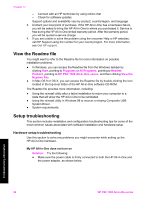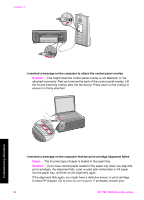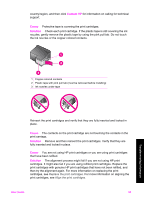HP 1510 User Guide - Page 54
Troubleshooting information, Before you call HP Support - all in one troubleshooting
 |
UPC - 829160813608
View all HP 1510 manuals
Add to My Manuals
Save this manual to your list of manuals |
Page 54 highlights
12 Troubleshooting information This chapter contains troubleshooting information for the HP All-in-One. Specific information is provided for installation and configuration issues, and some operational topics. For more troubleshooting information, see the onscreen HP Image Zone Help file that came with your software. Many issues are caused when the HP All-in-One is connected to the computer using a USB cable before the HP All-in-One software is installed on the computer. If you connected the HP All-in-One to your computer before the software installation screen prompts you to do so, you must follow these steps: 1. Disconnect the USB cable from the computer. 2. Uninstall the software (if you have already installed it). 3. Restart your computer. 4. Turn off the HP All-in-One, wait one minute, then restart it. 5. Reinstall the HP All-in-One software. Do not connect the USB cable to the computer until prompted by the software installation screen. For information about uninstalling and reinstalling the software, see Uninstall and reinstall the software. This section contains the following topics: ● Setup troubleshooting: Contains information on hardware setup, software installation, and HP Instant Share setup troubleshooting information. ● Operational troubleshooting: Contains information on issues that might occur during normal tasks when using the HP All-in-One features. ● Device update: Based on advice from HP customer support or a message on the computer, you might access the HP support website to retrieve an upgrade for your device. This section contains information about updating your device. Before you call HP Support If you have a problem, follow these steps: 1. Check the documentation that came with the HP All-in-One. - Setup Guide: The Setup Guide explains how to set up the HP All-in-One. - User Guide: The User Guide is the book you are reading. This book describes the basic features of the HP All-in-One, explains how to use the HP All-in-One without connecting it to a computer, and contains setup and operational troubleshooting information. - HP Image Zone Help: The onscreen HP Image Zone Help describes how to use the HP All-in-One with a computer and contains additional troubleshooting information not covered in the User Guide. - Readme file: The Readme file contains information on possible installation problems. For more information, see View the Readme file. 2. If you are unable to solve the problem using the information in the documentation, visitwww.hp.com/support to do the following: - Access online support pages - Send HP an e-mail message for answers to your questions Troubleshooting information User Guide 51