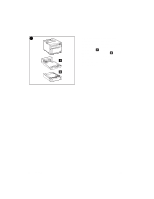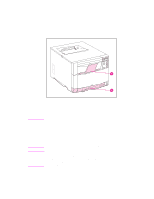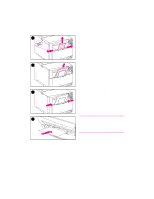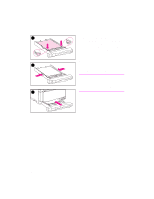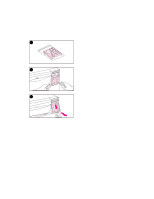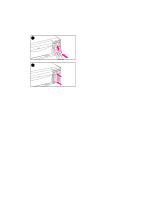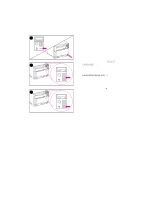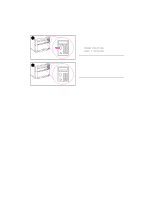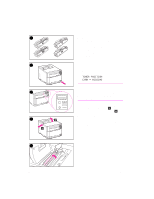HP 4500 HP Color LaserJet 4500, 4500 N Printer - Getting Started Guide, not or - Page 17
without bending it.
 |
View all HP 4500 manuals
Add to My Manuals
Save this manual to your list of manuals |
Page 17 highlights
6 6 Make sure that the media is flat in the tray at all four corners and that the media fits under the metal corner tabs in front. Be careful not to bend the corners of the media. Bent corners will prevent the media from feeding reliably. 7 Slide the media-width guides in until they hold the media firmly in place 7 without bending it. 8 Insert Tray 2 into the printer. Note To load paper into Tray 3 (optional 500-sheet paper feeder accessory), see the installation guide that came with Tray 3. 8 EN Task 4 - 17
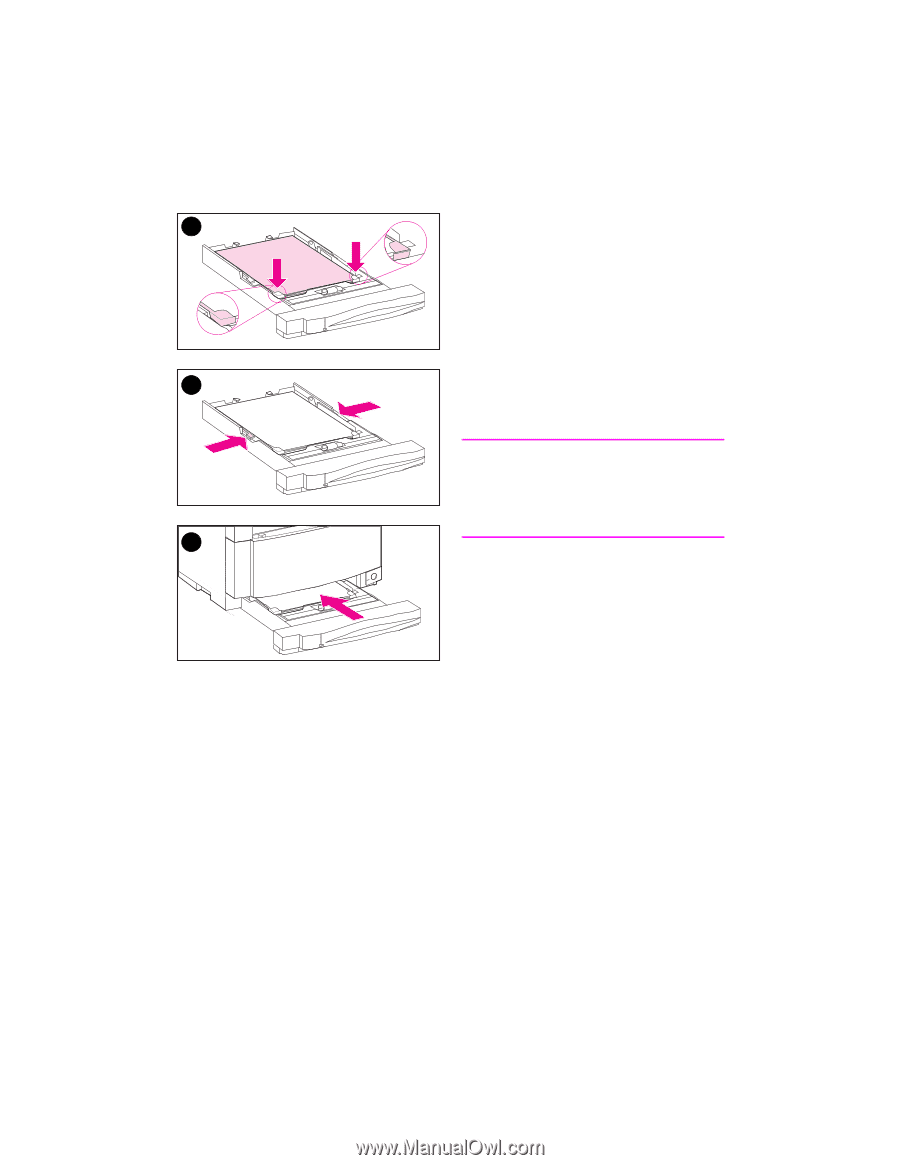
EN
Task 4
–
17
6
Make sure that the media is flat in
the tray at all four corners and that
the media fits under the metal corner
tabs in front. Be careful not to bend
the corners of the media. Bent
corners will prevent the media from
feeding reliably.
7
Slide the media-width guides in until
they hold the media firmly in place
without bending it.
8
Insert Tray 2 into the printer.
Note
To load paper into Tray 3 (optional
500-sheet paper feeder accessory), see
the installation guide that came with
Tray 3.
6
8
7