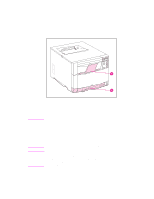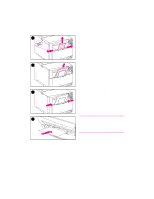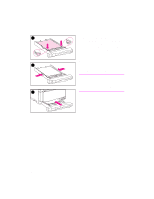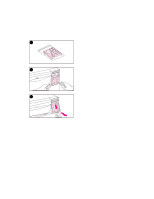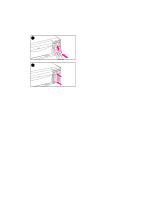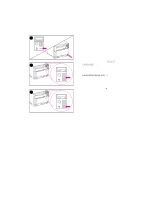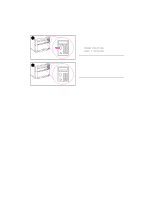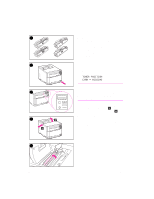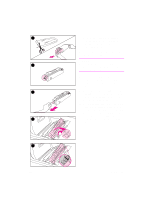HP 4500 HP Color LaserJet 4500, 4500 N Printer - Getting Started Guide, not or - Page 18
Task 5, Set Up the Printer Control Panel, Optional
 |
View all HP 4500 manuals
Add to My Manuals
Save this manual to your list of manuals |
Page 18 highlights
Task 5 Set Up the Printer Control Panel (Optional) 1 You might need to install the control panel overlay or replace the English overlay with one that displays your language. You also might need to configure the control panel to display messages in your language. To change or install the control panel overlay: 2 1 Locate the control panel overlay that came in the printer box and remove it from the bag. If you are installing an overlay, rather than replacing one, skip to step 4. Otherwise continue to step 2. 2 Gently lift out on both sides of the overlay that is currently installed on 3 the printer. 3 Grasp the bottom of the overlay, pull it down, and then lift it out. 18 - Task 5 EN
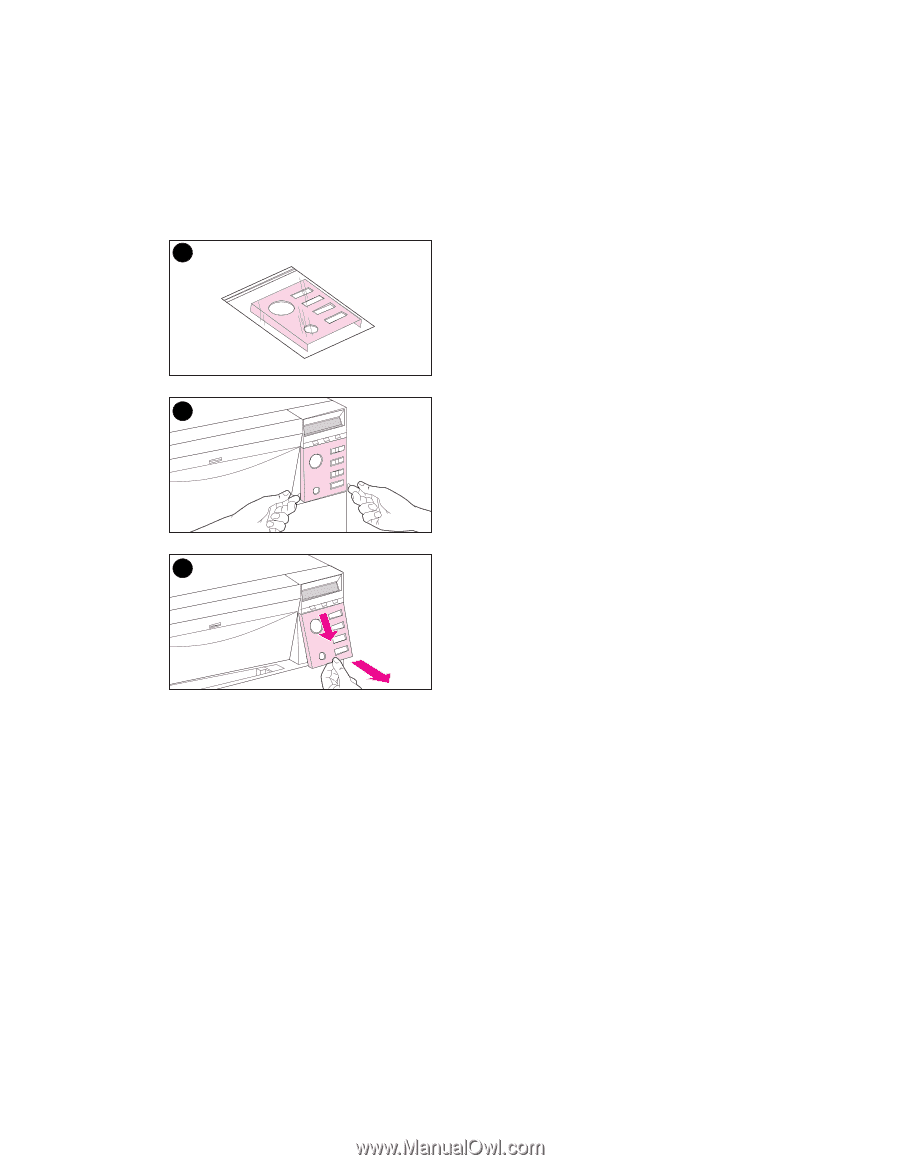
18
–
Task 5
EN
Task 5
Set Up the Printer Control Panel
(Optional)
You might need to install the control
panel overlay or replace the English
overlay with one that displays your
language. You also might need to
configure the control panel to display
messages in your language.
To change or install the control
panel overlay:
1
Locate the control panel overlay that
came in the printer box and remove
it from the bag.
If you are installing an overlay, rather
than replacing one, skip to step 4.
Otherwise continue to step 2.
2
Gently lift out on both sides of the
overlay that is currently installed on
the printer.
3
Grasp the bottom of the overlay, pull
it down, and then lift it out.
1
3
2