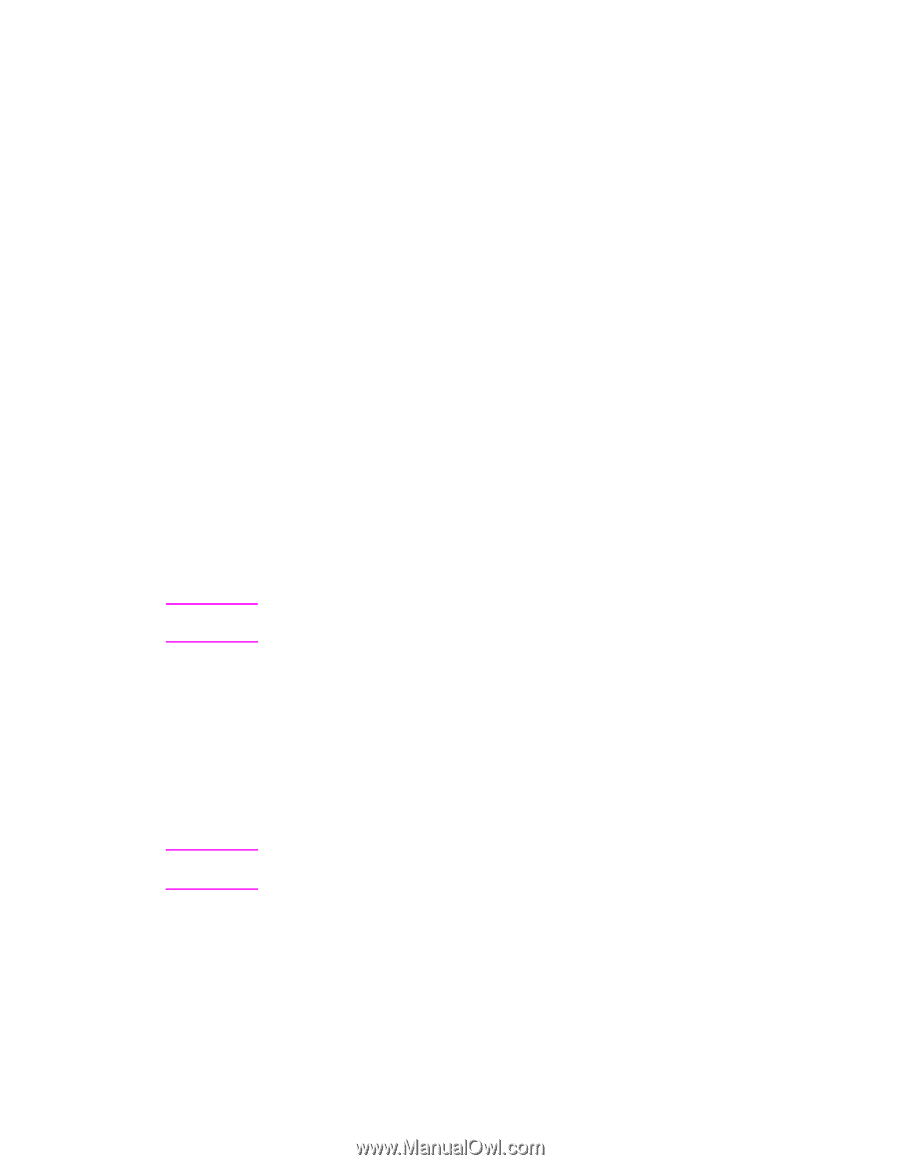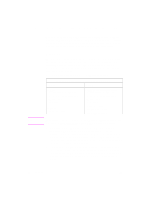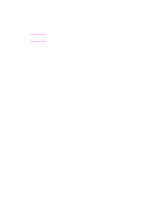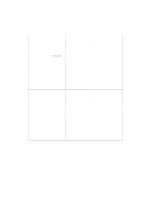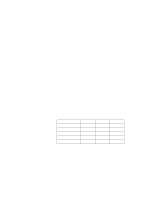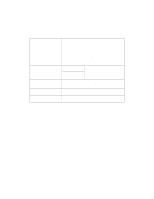HP 4500 HP Color LaserJet 4500, 4500 N Printer - Getting Started Guide, not or - Page 50
Task 17, Connect to the Printer
 |
View all HP 4500 manuals
Add to My Manuals
Save this manual to your list of manuals |
Page 50 highlights
Task 17 Connect to the Printer Note Note These installation instructions are for single users and network administrators. After installing the end-user software on a client workstation, connect the printer drivers to the proper printer port. This enables the client to print to the printer. The procedures for connecting to a port vary, depending on your operating system. Use the instructions below that apply to your operating system. Windows 3.1 and Windows 9x q In Windows 3.1, open the Printers icon in the Control Panel, and then use the Connect button to connect the printer driver to the correct port. If the port is not visible in the Ports list, click the Network button and complete the Connect To Network dialog box. q In Windows 95, select the printer in the Printers folder, and then open Properties from the File menu. Select the correct port from the Details tab. If the port is not present, click the Add Port button and complete the Add Port dialog box. Windows NT 3.51 and Windows NT 4.0 To connect to the network printer on a Windows NT workstation, you must have ADMINISTRATOR PRIVILEGES on that workstation. When you connect to the network printer on a Windows NT workstation, the printer driver gets installed from the server. If the operating system is unable to install the driver from the server, you can install the driver from the CD-ROM. If you are prompted for the driver, browse for printer.inf (Windows NT 3.51) or ntprint.inf (Windows NT 4.0) in the following subdirectory: D:image\\\\disk1 (where is your operating system, is the language you are using, and is the driver you are using such as PCL or PS). To connect to the network printer on a Windows NT workstation, you must have ADMINISTRATOR PRIVILEGES on that workstation. 50 - Task 17 EN