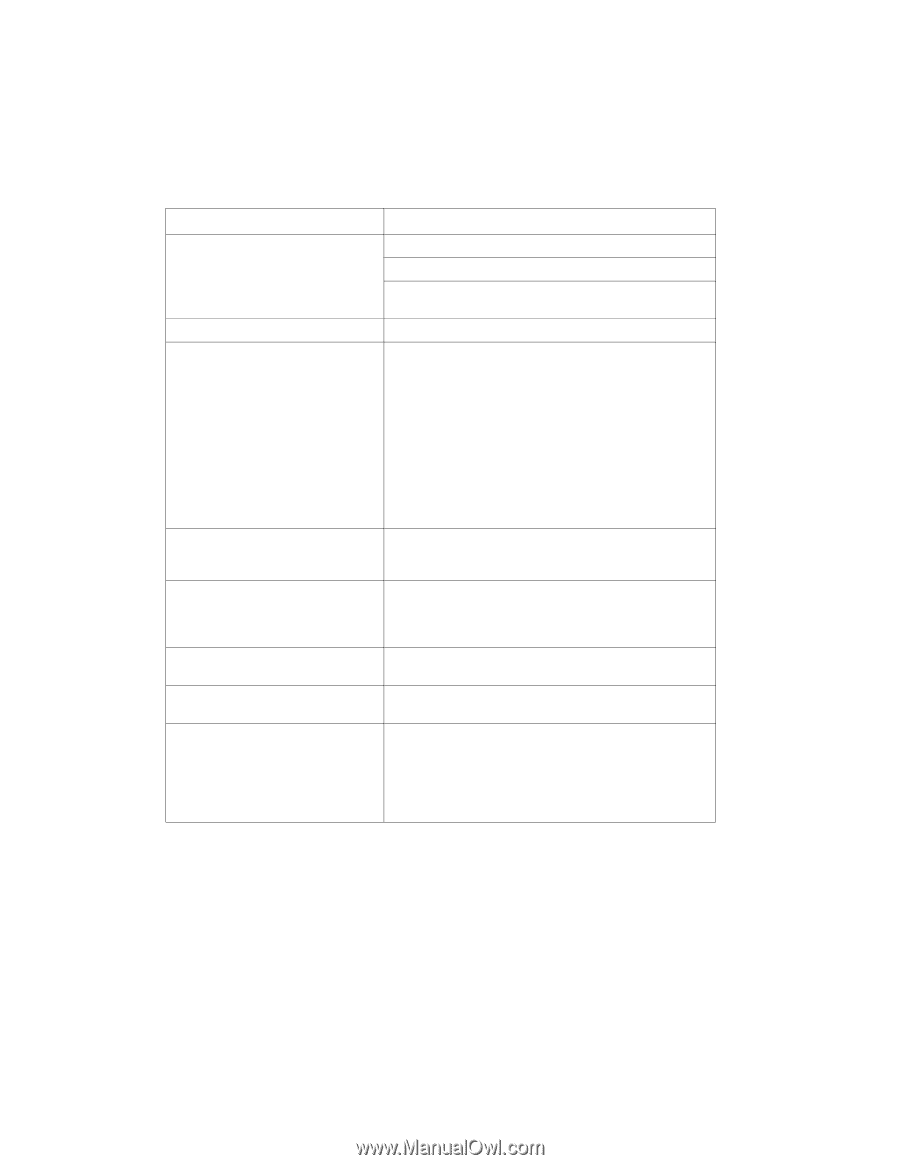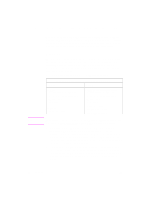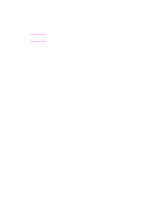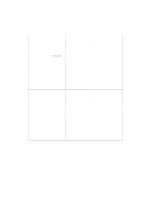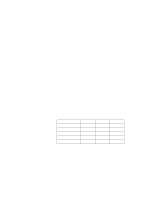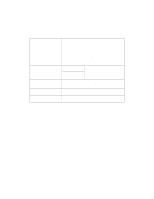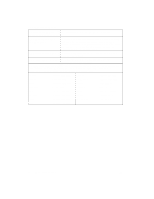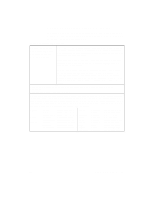HP 4500 HP Color LaserJet 4500, 4500 N Printer - Getting Started Guide, not or - Page 52
Troubleshooting Checklist
 |
View all HP 4500 manuals
Add to My Manuals
Save this manual to your list of manuals |
Page 52 highlights
Troubleshooting Checklist Problem or Error Message Solution The control panel display is blank. Make sure the printer's power switch is on. The printer may be in PowerSave mode. Press GO to check. Make sure all power cables are securely attached and plugged into a grounded power outlet. The control panel displays OFFLINE. Press GO. Cannot print from the computer using a parallel cable. The cable might be bad or installed incorrectly, or might be too long. Remove the cable and reconnect it, making sure it is securely connected. Try another bidirectional parallel cable (IEEE 1284 compliant) with a "C" connector under 10 m (30 ft) in length. Replace the cable with an HP C2946A cable or equivalent. The wrong port may be selected or rerouted. Check the MODE statement in the AUTOEXEC.BAT file. There may be a bad port on the computer or printer. Try using a different port, or, if possible, a different computer or printer to help isolate the problem. Cannot print using a sharing device. Try to isolate the cause of the problem. Test the printer using a cable connected directly from the computer to the printer. Contact the sharing device vendor for troubleshooting steps. Random "garbage" characters are printing. The interface cable may be bad or loose. Check the cable and connection. If you are using a bidirectional parallel cable (IEEE 1284 compliant) with a "C" connector, make sure it is not longer than 10 m (30 ft). Control panel displays 13.X PAPER JAM. Paper may be jammed in one of several locations. Clear all jams according to instructions in the quick reference guide. Control panel displays an error message. Turn the printer off and back on. If the message does not clear, see the online user guide. Cannot find the printer in the network Verify cabling connections. - OR - The HP JetDirect configuration page indicates an "I/O CARD NOT READY" message. Ensure your configuration parameters are correct. See the troubleshooting section in the HP JetDirect Print Server Software Installation Guide. For more messages and solutions, see the chapter called "Solving Problems with the Printer" in the online user guide. 52 - Troubleshooting Checklist EN