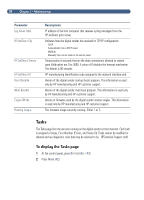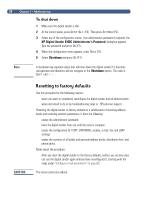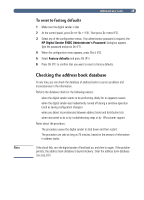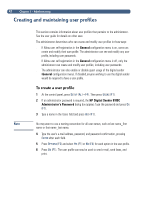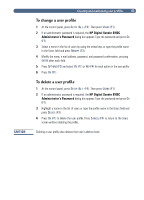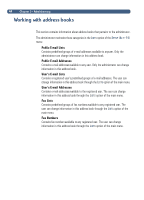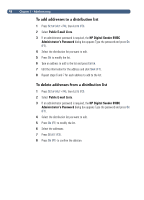HP 8100C HP Digital Sender 8100C - (English) Administrator Guide, C7707-90006 - Page 43
HPDigital Sender 8100C Administrator's Password, B/W Contrast
 |
View all HP 8100C manuals
Add to My Manuals
Save this manual to your list of manuals |
Page 43 highlights
41 If e-mail or i-fax documents sent by the digital sender appear too light or too dark, the problem may be solved by adjusting the contrast. Use this feature much the same way you would use a similar function on a phot ocopier:decreasing the contrast lightens the scan of the image, increasing the contrast darkens it. 1 At the control panel, press SETUP (ALT+F4). Then press SETTINGS (F2). 2 Select any of the configuration menus. If an administrator password is required, the HP Digital Sender 8100C Administrator's Password dialog box appears. Type the password and press OK (F1). 3 When the configuration menu appears, press TOOLS (F2). 4 Select B/W Contrast and press OK (F1). 5 By default, the digital sender is set to Automatic. Press ENTER, then use and to switch to Manual. Press ENTER. 6 Use or to move to the contrast bar. Move the marker to the left to lighten the contrast, move the marker to the right to darken the contrast. 7 Press SAVE (F1). Note In general, the B/W Contrast setting should be kept on Automatic unless a contrast adjustment is necessary to improve readabiltiy.