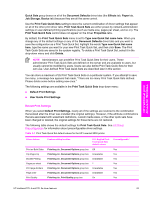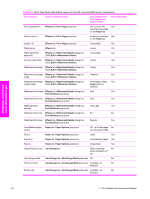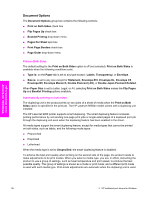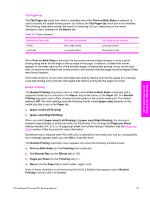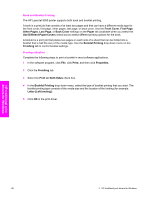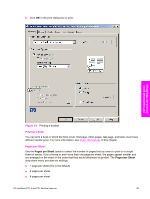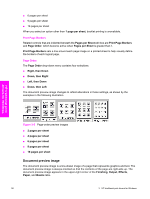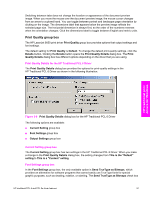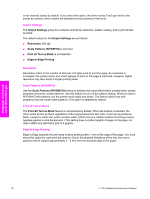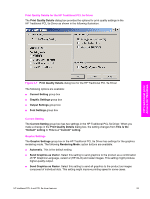HP 9050dn HP LaserJet 9050 - Software Technical Reference (External) - Page 104
Book and Booklet Printing, Printing a Booklet, Use Different Paper/Covers
 |
UPC - 829160316352
View all HP 9050dn manuals
Add to My Manuals
Save this manual to your list of manuals |
Page 104 highlights
Book and Booklet Printing The HP LaserJet 9050 printer supports both book and booklet printing. A book is a print job that consists of at least two pages and that can have a different media type for the front cover, first page, other pages, last page, or back cover. Use the Front Cover, First Page, Other Pages, Last Page, or Back Cover settings on the Paper tab (available when you select the Use Different Paper/Covers check box) to select different printing options for the book. A booklet is a print job that places two pages on each side of a sheet that can be folded into a booklet that is half the size of the media type. Use the Booklet Printing drop-down menu on the Finishing tab to control booklet settings. Printing a Booklet Complete the following steps to print a booklet in most software applications. 1 In the software program, click File, click Print, and then click Properties. 2 Click the Finishing tab. 3 Select the Print on Both Sides check box. 4 In the Booklet Printing drop-down menu, select the type of booklet printing that you want. The booklet printing type consists of the media size and the location of the binding (for example, Letter [Left binding]). 5 Click OK in the print driver. HP traditional print drivers for Windows 88 3 HP traditional print drivers for Windows