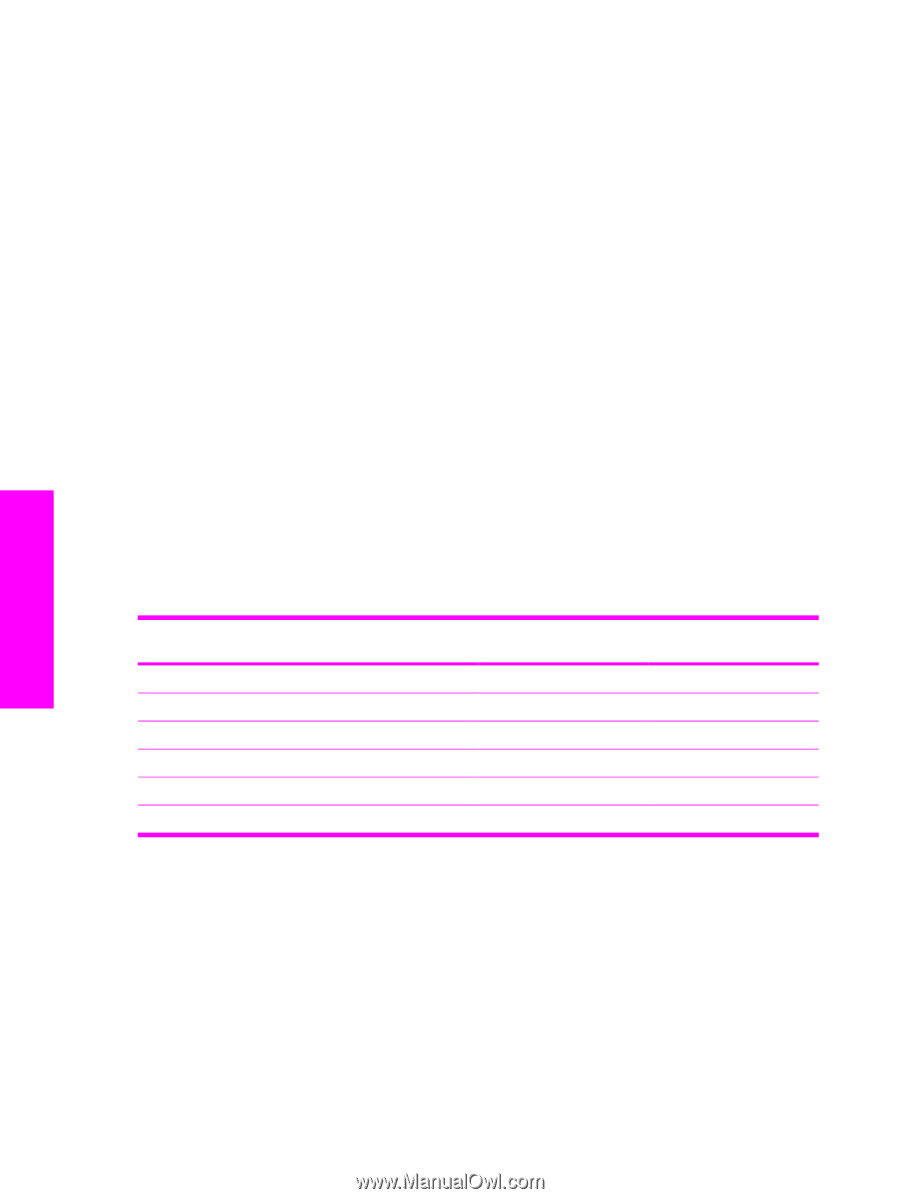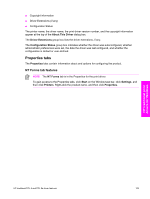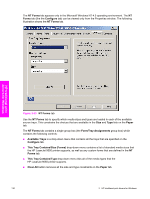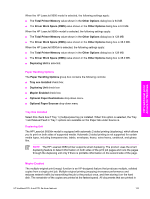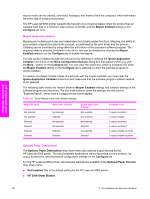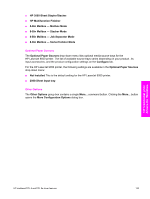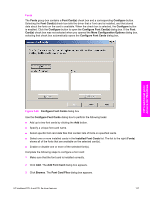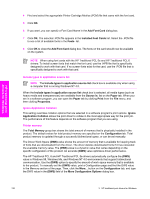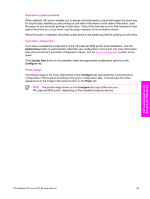HP 9050dn HP LaserJet 9050 - Software Technical Reference (External) - Page 150
Mopier mode and collation, Optional Paper Destinations, More Configuration Options - printer with stacker
 |
UPC - 829160316352
View all HP 9050dn manuals
Add to My Manuals
Save this manual to your list of manuals |
Page 150 highlights
HP traditional print drivers for Windows mopier mode can be created, controlled, managed, and finished from the computer, which eliminates the extra step of using a photocopier. The HP LaserJet 9050 printer supports the transmit-once mopying feature when the product has an installed hard disk or a minimum total memory of 48 MB, and the Mopier Enabled setting on the Configure tab is on. Mopier mode and collation Mopying and collating print jobs are independent but closely related functions. Mopying, the ability to send multiple original print jobs to the product , is performed by the print driver and the product . Collating can be controlled by using either the print driver or the document software program. The mopying mode is selected by default in the driver, and can be disabled by clearing the Mopier Enabled selection on the Configure tab to disable the feature. You can control collation through the print driver by selecting or clearing the Ignore Application Collation check box on the More Configuration Options dialog box that appears when you click the More... button on the Configure tab. You can clear the check box, which is available only when the Mopier Enabled setting on the Configure tab is selected, to allow the software program to control collation. To receive uncollated multiple copies of a print job with the mopier enabled, you must clear the Ignore Application Collation check box and make sure that the software program collation feature is not selected. The following table shows the relation between Mopier Enabled settings and collation settings in the software program and the driver. The first three columns show the settings; the last column, "Expected result", shows how a 3-page print job would appear. Table 3-6 Driver Mopier mode and collation settings Mopier Enabled Not selected Not selected Selected Selected Selected Selected Application collation Not selected Selected Not selected Not selected Selected Selected Ignore Application Collation Not available Not available Not selected Selected Not selected Selected Expected result 3 copies uncollated 3 copies collated 3 copies uncollated 3 copies uncollated 3 copies collated by printer 3 copies collated by printer Optional Paper Destinations The Optional Paper Destinations drop-down menu lists optional output devices for the HP LaserJet 9050 printer. The list of available destinations varies depending on your product , its output accessories, and the product configuration settings on the Configure tab. For the HP LaserJet 9050 printer, the following settings are available in the Optional Paper Sources drop-down menu: ■ Not Installed This is the default setting for the HP LaserJet 9050 printer. ■ HP 3000-Sheet Stacker. 134 3 HP traditional print drivers for Windows