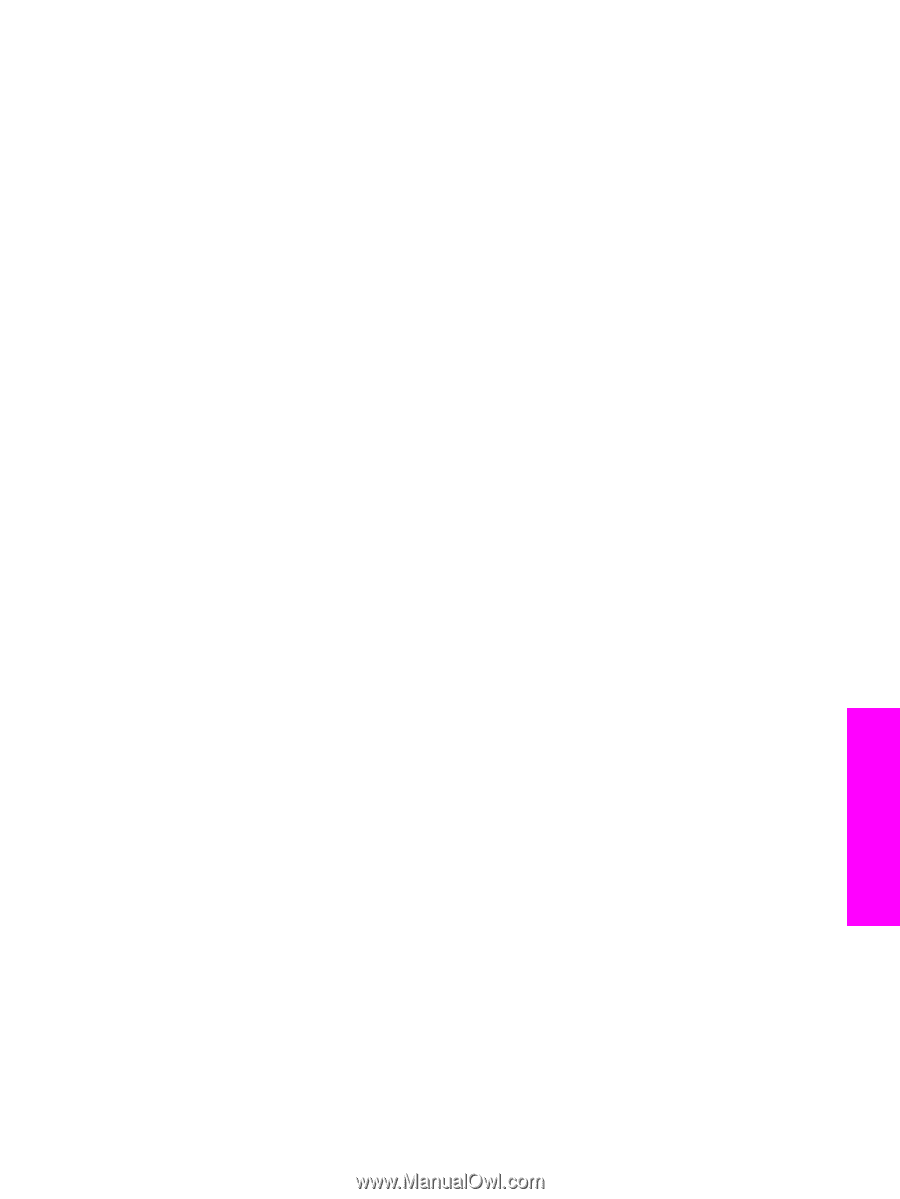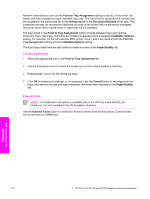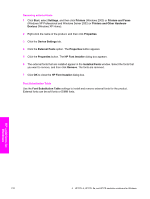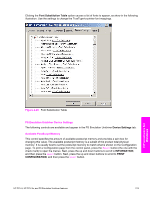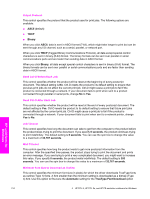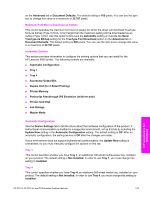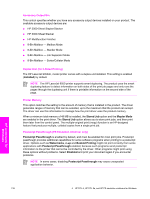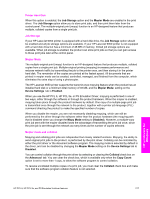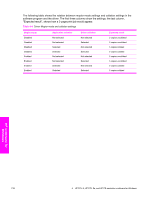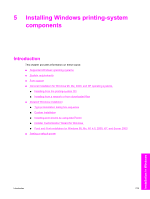HP 9050dn HP LaserJet 9050 - Software Technical Reference (External) - Page 231
Maximum Font Size to Download as Outline, Installable Options, Automatic Configuration, Tray 1
 |
UPC - 829160316352
View all HP 9050dn manuals
Add to My Manuals
Save this manual to your list of manuals |
Page 231 highlights
on the Advanced tab in Document Defaults. The default setting is 100 pixels. You can use the spin box to change this value to a maximum of 32,767 pixels. Maximum Font Size to Download as Outline This control specifies the maximum font size (in pixels) for which the driver will download TrueType fonts as bitmap (Type 3) fonts. A font larger than the maximum setting will be downloaded as an outline (Type 1) font. Use this option to fine-tune the Automatic setting or override the Send TrueType as Bitmap setting for the TrueType Font Download option on the Advanced tab in Document Defaults. The default setting is 600 pixels. You can use the spin box to change this value to a maximum of 32,767 pixels. Installable Options This section provides information to configure the printing options that you can install for the HP LaserJet 9050 printer. The following controls are available: ■ Automatic Configuration ■ Tray 1 ■ Tray 4 ■ Accessory Output Bin ■ Duplex Unit (for 2-Sided Printing) ■ Printer Memory ■ Postscript Passthrough (PS Emulation Unidriver only) ■ Printer Hard Disk ■ Job Storage ■ Mopier Mode Automatic Configuration Use the Device Settings tab to tell the driver about the hardware configuration of the product. If bidirectional communication is enabled in a supported environment, set up this tab by selecting the Update Now setting in the Automatic Configuration setting. The default setting is Off. After an automatic configuration, the setting returns to Off after the changes are made. If your environment does not support bidirectional communication, the Update Now setting is unavailable, so you must manually configure the options on this tab. Tray 1 This control specifies whether you have Tray 1, an additional 100-sheet multipurpose tray, installed on your product. The default setting is Not Installed. In order to use Tray 1, you must change this setting to Installed. Tray 4 This control specifies whether you have Tray 4, an additional 500-sheet media tray, installed on your product. The default setting is Not Installed. In order to use Tray 4, you must change this setting to Installed. HP unidrivers for Windows HP PCL 6, HP PCL 5e, and PS Emulation Unidriver features 215