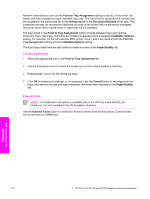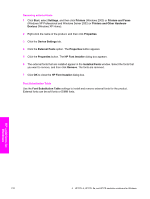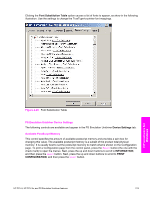HP 9050dn HP LaserJet 9050 - Software Technical Reference (External) - Page 224
Deleting a Job Storage print job, Properties tabs, Device Settings, RETRIEVE JOB, DELETE, READY
 |
UPC - 829160316352
View all HP 9050dn manuals
Add to My Manuals
Save this manual to your list of manuals |
Page 224 highlights
Deleting a Job Storage print job Sometimes it is necessary to delete a print job from the product hard disk. You can do this from the product control panel. 1 Press the SELECT button (the one with the check mark) to open the menus. RETRIEVE JOB is highlighted. 2 Press the SELECT button. 3 Press the up and down buttons to scroll to your User Name, and then press the SELECT button. 4 Press the up and down buttons to scroll to the Job Name, and then press the SELECT button. 5 Press the up and down buttons to select DELETE. 6 If a PIN number is assigned to the job, press the up and down buttons to select the first digit of the PIN, and then press the select button. The number in the product control-panel display changes to an asterisk. Repeat this step for each of the remaining three digits of the PIN number. If no PIN number is assigned to the job, continue with step 7. -or- 7 Press the SELECT button to delete the job. The stored print job is deleted and the product returns to the READY state. Properties tabs The Properties tabs contain information about and options for configuring the product. Device Settings NOTE The Device Settings tab is in the Properties for the print driver. To gain access to the print driver Properties, click Start on the Window task bar, select Settings, and then click Printers (Windows 2000) or Printers and Faxes (Windows XP Professional and Windows Server 2003) or Printers and Other Hardware Devices (Windows NT 4.0 Home). Right-click the product name, and then click Properties. HP unidrivers for Windows 208 4 HP PCL 6, HP PCL 5e, and HP PS emulation unidrivers for Windows