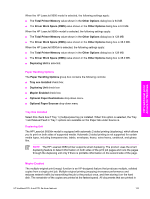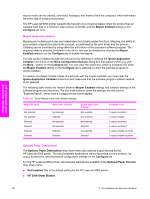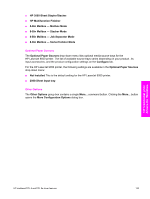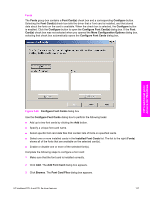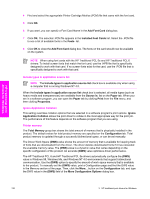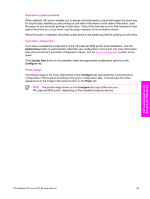HP 9050dn HP LaserJet 9050 - Software Technical Reference (External) - Page 154
Include types in application source list, Ignore Application Collation, Printer memory, Add Font Card - printer cartridge
 |
UPC - 829160316352
View all HP 9050dn manuals
Add to My Manuals
Save this manual to your list of manuals |
Page 154 highlights
HP traditional print drivers for Windows 4 Find and select the appropriate Printer Cartridge Metrics (PCM) file that came with the font card. 5 Click OK. 6 If you want, you can specify a Font Card Name in the Add Font Card dialog box. 7 Click OK. The selected .PCM file appears in the Installed Font Cards list. Select the .PCM file to see a list of available fonts in the Fonts list. 8 Click OK to close the Add Font Card dialog box. The fonts on the card should now be available on the system. NOTE When using font cards with the HP Traditional PCL 5e and HP Traditional PCL 6 drivers: To install screen fonts that match the font card, use the .HPB file that is specifically designed to work with that card. If no screen fonts exist for the card, use the .PCM file that is specifically designed to work with that card. Include types in application source list NOTE The Include types in application source list check box is available only when using a computer that is running Windows NT 4.0. When the Include types in application source list check box is selected, all media types (such as heavy media and transparencies) are available from the Source is: list on the Paper tab. When you are in a software program, you can open the Paper tab by clicking Print from the File menu, and then clicking Properties. Ignore Application Collation This setting overrides collation options that are selected in a software program's print options. Ignore Application Collation allows the print driver to collate in the most appropriate way for the print job. The performance of this feature depends on the software program that you are using. Printer memory The Total Memory group box shows the total amount of memory that is physically installed in the product. The default values for total product memory are specified on the Configuration tab. Total product memory is updated through a successful bidirectional query, or can be set manually. The Driver Work Space (DWS) value shows the amount of memory that is available for keeping track of fonts that are downloaded from the driver. The driver deletes downloaded fonts if it has exceeded the available memory value. The (DWS) value is a dynamic value that varies depending on the specific configuration of the product. An accurate (DWS) value optimizes driver performance. The HP Traditional PCL 6 and HP Traditional PCL 5e drivers automatically configure the (DWS) value in Windows 98, Windows Me, and Windows NT 4.0 environments that support bidirectional communication. Use the (DWS) option to specify the amount of work-space memory that is available to the product. To manually set the (DWS) value, print a Configuration page and find the DWS value in the Memory section of the page. Then, click the More... button on the Configuration tab, and type the DWS value in the (DWS) field of the More Configuration Options dialog box. 138 3 HP traditional print drivers for Windows