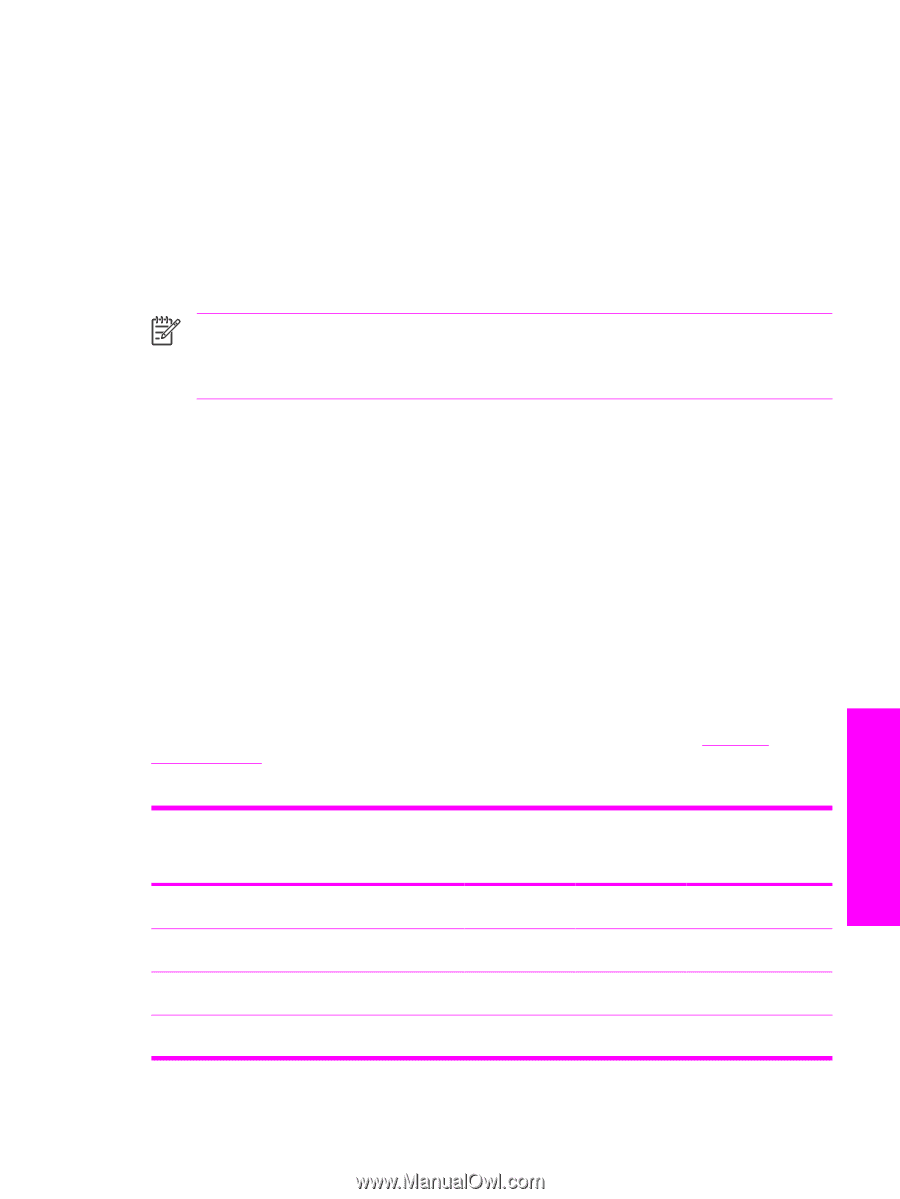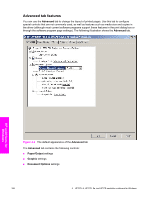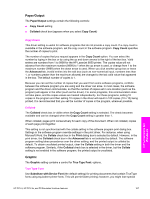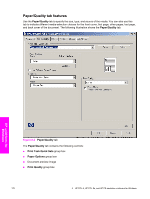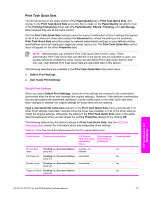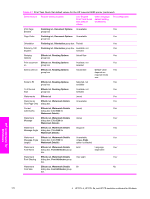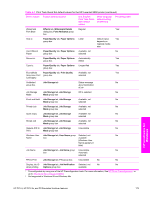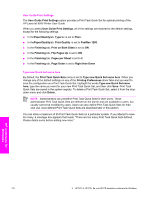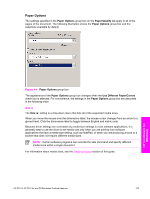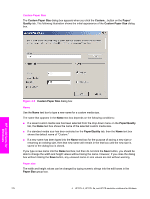HP 9050dn HP LaserJet 9050 - Software Technical Reference (External) - Page 187
Print Task Quick Sets, Default Print Settings, User Guide Print Settings - laserjet printer driver
 |
UPC - 829160316352
View all HP 9050dn manuals
Add to My Manuals
Save this manual to your list of manuals |
Page 187 highlights
Print Task Quick Sets The first group box in the upper portion of the Paper/Quality tab is Print Task Quick Sets. Any change to the Print Task Quick Sets group box that is made on the Paper/Quality tab affects most of the Printing Preferences driver tabs (the Paper/Quality, Effects, Finishing, and Job Storage tabs) because they are all the same control. Use the Print Task Quick Sets setting to store the current combination of driver settings that appear on all of the other print driver tabs (except the Advanced tab, where the setting is not available). Print Task Quick Sets are either preset by network-administrator settings or user-defined printing specifications (such as media size, pages per sheet, and so on). The Print Task Quick Sets control does not appear on the driver Properties tabs. NOTE Administrators can predefine Print Task Quick Sets for their users. These administrator Print Task Quick Sets are defined on the server and are available to users, but usually cannot be modified by users. Users can also define Print Task Quick Sets for their own use. User-defined Print Task Quick Sets are described later in this section. The following selections are available in the Print Task Quick Sets drop-down menu: ■ Default Print Settings ■ User Guide Print Settings Default Print Settings When you select Default Print Settings, nearly all of the settings are restored to the combination that existed after the driver was installed (the original settings). However, if the attribute combinations that are associated with watermark definitions, custom media sizes, or the other quick sets have been changed or deleted, the original settings for those items are not restored. Type a new Quick Set name here appears in the Print Task Quick Sets menu automatically if no other driver settings have been changed since the driver was installed, or if all of the driver settings match the original settings. Otherwise, the setting in the Print Task Quick Sets menu is the same label that appeared when you last closed the printing Properties dialog box by clicking OK. The following table shows the default settings for Print Task Quick Sets. See the HP Driver Preconfiguration section for information about preconfigurable driver settings. Table 4-1 Print Task Quick Set default values for the HP LaserJet 9050 printer Driver feature Feature setting location U.S. English Print Task Quick Sets default values Other language default setting (if different) Preconfigurable Print on Both Finishing tab, Document Options Available, not Yes Sides group box selected Flip Pages Up Finishing tab, Document Options Unavailable Yes group box Booklet Layout Finishing tab, Document Options Unavailable Yes group box Pages per Sheet Finishing tab, Document Options 1 Yes group box HP unidrivers for Windows HP PCL 6, HP PCL 5e, and PS Emulation Unidriver features 171