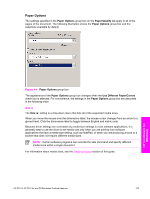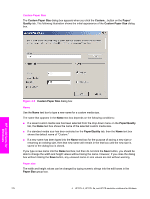HP 9050dn HP LaserJet 9050 - Software Technical Reference (External) - Page 196
Front Cover, Size is, Add a Blank or Preprinted Cover, Source is, Type is, Use Different Paper/Covers
 |
UPC - 829160316352
View all HP 9050dn manuals
Add to My Manuals
Save this manual to your list of manuals |
Page 196 highlights
The following illustration shows the Front Cover setting and options. HP unidrivers for Windows Figure 4-6 Front Cover options The Front Cover options are as follows: ■ Size is: drop-down menu ■ Custom... button to create custom paper sizes ■ Add a Blank or Preprinted Cover check box ■ Source is: drop-down menu ■ Type is: drop-down menu The Size is: setting specifies the media size to use for the entire print job. Changes made to the Size is: setting here override any previous Size is: settings made in other Use Different Paper/Covers options. When you select Front Cover, you must also select the Add a Blank or Preprinted Cover check box to enable the setting. When you select this check box, the Source is: and Type is: drop-down menus become available and a check mark appears next to the Front Cover option. The Source is: setting specifies the source tray to use for adding a front cover to the document. The list of source trays depends on the printer accessories. Any optional media trays that are installed through the Device Settings tab also appear here. For more information about the Source is: setting, see the Source Is section of this chapter. 180 4 HP PCL 6, HP PCL 5e, and HP PS emulation unidrivers for Windows