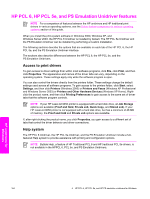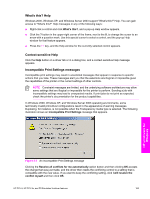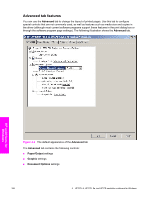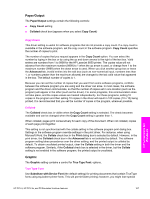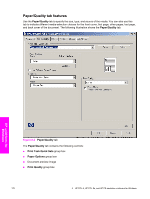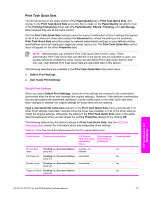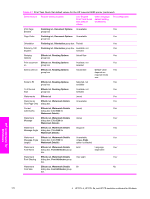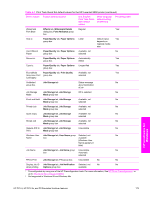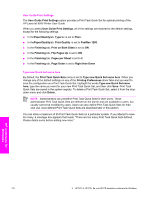HP 9050dn HP LaserJet 9050 - Software Technical Reference (External) - Page 185
Print All Text as Black, Send TrueType as Bitmap, Layout Options, Order
 |
UPC - 829160316352
View all HP 9050dn manuals
Add to My Manuals
Save this manual to your list of manuals |
Page 185 highlights
Load the paper as you would for printing on both sides. See the user documentation that came with the printer for instructions about loading letterhead for printing on both sides. If the printer tray has an icon that indicates to load the paper either face-up or face-down, load the paper opposite of the orientation shown. When this option is selected, the printer speed slows to the speed required for printing on both sides. NOTE Alternative Letterhead Mode will only work ly if the printer is equipped with an automatic duplexing unit. Print All Text as Black The Print All Text as Black feature is Disabled by default. When Enabled is selected, the driver prints all text as black regardless of the original document text color. Color text is printed as black, except for white text, which remains white. (White text is a reliable method of printing reverse typeface against a dark background.) This setting does not affect graphic images on the page, nor does it affect any text that is part of a graphic. Send TrueType as Bitmap NOTE The Send TrueType as Bitmap option is available only in the HP PCL 6 and HP PCL 5e unidrivers. It is not available in the PS Emulation Unidriver. Send True Type as Bitmap provides an alternative for those software programs that have trouble using TrueType fonts for special graphic purposes such as shading, rotation, or slanting. The setting is Disabled (off) by default. The TrueType fonts are first converted to bitmap soft fonts before downloading. The Enabled setting causes the driver to send TrueType fonts to the printer as outlines, which retains the standard format (outline) of the fonts. Layout Options The Layout Options setting contains the following control: ■ ■ Page Order Page Order Page Order specifies the order in which the pages of your document are printed. Front to Back prints the document so that page 1 prints first. Back to Front prints the document so that page 1 prints last. The Back to Front setting is useful if you are printing to a face-up output bin to achieve output in the correct order. NOTE The page-ordering operation works on whole sheets of media rather than on individual logical pages. Accordingly, if you set Pages per Sheet (on the Finishing tab) to be greater than one, the ordering of logical pages on a physical sheet of media does not change. HP unidrivers for Windows HP PCL 6, HP PCL 5e, and PS Emulation Unidriver features 169