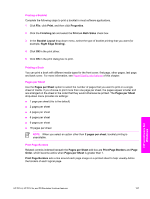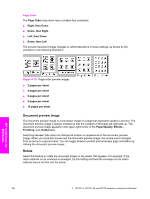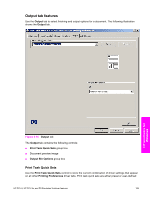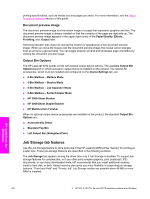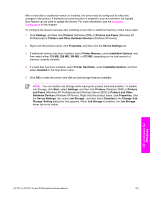HP 9050dn HP LaserJet 9050 - Software Technical Reference (External) - Page 217
Printers and Other Hardware Devices, Printer Hard Disk
 |
UPC - 829160316352
View all HP 9050dn manuals
Add to My Manuals
Save this manual to your list of manuals |
Page 217 highlights
After a hard disk or additional memory is installed, the driver must be configured to reflect the changes in the product. If bidirectional communication is enabled in your environment, the Update Now feature can be used to update the drivers. For more information, see the Automatic Configuration in this chapter. To configure the drivers manually after installing a hard disk or additional memory, follow these steps: 1 Click Settings, and then click Printers (Windows 2000) or Printers and Faxes (Windows XP Professional) or Printers and Other Hardware Devices (Windows XP Home) 2 Right-click the product name, click Properties, and then click the Device Settings tab. 3 If additional memory has been installed, select Printer Memory: under Installable Options, and then select either 128 MB, 256 MB, 384 MB, or 512 MB, depending on the total amount of memory currently installed. 4 If a hard disk has been installed, select Printer Hard Disk: under Installable Options, and then select Installed in the drop-down menu. 5 Click OK to make the printer hard disk and job-storage features available. NOTE You can disable Job Storage while leaving the product hard disk enabled. To disable Job Storage, click Start, select Settings, and then click Printers (Windows 2000) or Printers and Faxes (Windows XP Professional and Windows Server 2003) or Printers and Other Hardware Devices (Windows XP Home). Right-click the product name, click Properties, click the Device Settings tab, select Job Storage:, and then select Disabled in the Change 'Job Storage' Setting dialog box that appears. When Job Storage is disabled, the Job Storage driver tab is not visible. HP unidrivers for Windows HP PCL 6, HP PCL 5e, and PS Emulation Unidriver features 201