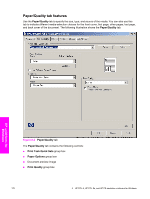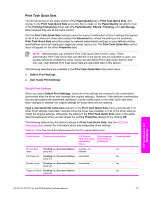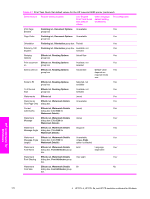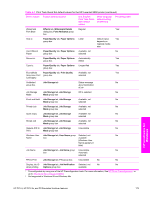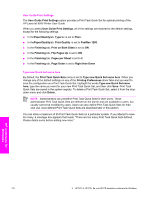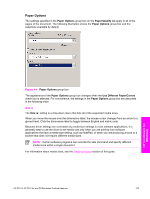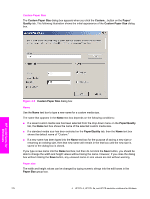HP 9050dn HP LaserJet 9050 - Software Technical Reference (External) - Page 190
User Guide Print Settings, Type new Quick Set name here
 |
UPC - 829160316352
View all HP 9050dn manuals
Add to My Manuals
Save this manual to your list of manuals |
Page 190 highlights
User Guide Print Settings The User Guide Print Settings option provides a Print Task Quick Set for optimal printing of the HP LaserJet 9050 Printer User Guide. When you select User Guide Print Settings, all of the settings are restored to the default settings, except for the following settings: ■ In thePaper/Qualitytab, Type Is: is set to Plain. ■ In thePaper/Qualitytab, Print Quality is set to FastRes 1200. ■ In the Finishing tab, Print on Both Sides is set to ON ■ In the Finishing tab, Flip Pages Up is set to ON ■ In the Finishing tab, Pages per Sheet is set to 2 ■ In the Finishing tab, Page Order is set to Right then Down Type new Quick Set name here By default, the Print Task Quick Sets menu is set to Type new Quick Set name here. When you change any of the default settings on any of the Printing Preferences driver tabs and you want to save the configuration as a Print Task Quick Set, highlight the words Type new Quick Set name here, type the name you want for your new Print Task Quick Set, and then click Save. Print Task Quick Sets are saved in the system registry. To delete a Print Task Quick Set, select it from the dropdown menu and click Delete. NOTE Administrators can predefine Print Task Quick Sets for their users. These administrator Print Task Quick Sets are defined on the server and are available to users, but usually cannot be modified by users. Users can also define Print Task Quick Sets for their own use. User-defined Print Task Quick Sets are described later in this section. You can store a maximum of 25 Print Task Quick Sets on a particular system. If you attempt to save too many, a message box appears that reads, "There are too many Print Task Quick Sets defined. Please delete some before adding new ones." HP unidrivers for Windows 174 4 HP PCL 6, HP PCL 5e, and HP PS emulation unidrivers for Windows