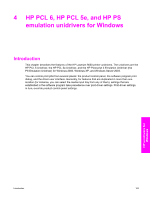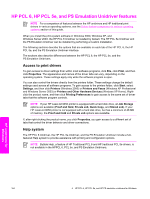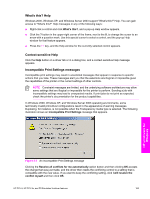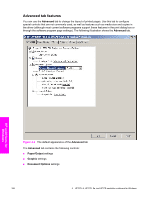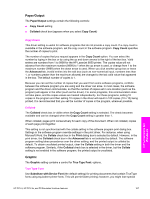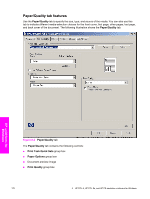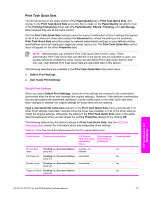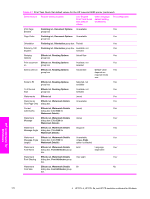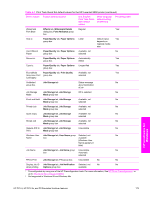HP 9050dn HP LaserJet 9050 - Software Technical Reference (External) - Page 184
Document Options, Advanced Printing Features, Print Optimizations, Printer Features, Edge-to-Edge
 |
UPC - 829160316352
View all HP 9050dn manuals
Add to My Manuals
Save this manual to your list of manuals |
Page 184 highlights
characters not supported by the printer font. Select Download as Softfont to download TrueType fonts for printing instead of using printer fonts. Document Options The Document Options setting contains the following controls: ■ Advanced Printing Features ■ Print Optimizations Advanced Printing Features When the Advanced Printing Features setting is Enabled, metafile spooling is turned on and Finishing tab options such as Page Order, Booklet Layout, and Pages per Sheet are available, depending on your product. For normal printing, leave the Advanced Printing Features setting at the default (Enabled). If compatibility problems occur, you can disable the feature. However, some advanced printing features might still be available in the print driver, even though they have been disabled. If you select an advanced printing feature in the print driver that has been disabled on the Advanced tab, the feature is automatically re-enabled. Print Optimizations NOTE Print Optimization settings are available only in the HP PCL 6 and HP PCL 5e Unidrivers. They are not available in the PS Emulation Unidriver. The default setting for Print Optimizations is Enabled. When this feature is enabled and your document contains overlapping text and graphics, text placed on top of a graphic might not print correctly. If the printed output is not correct, you can disable this feature. When disabled, print optimization features, such as substituting device fonts for TrueType fonts and scanning for horizontal and vertical rules, are turned off. Printer Features The Printer Features setting contains the following controls: ■ Edge-to-Edge ■ Alternative Letterhead Mode ■ Print All Text as Black ■ Send True Type as Bitmap (HP PCL 6 and HP PCL 5e Unidrivers only) Edge-to-Edge The Edge-to-Edge feature is Disabled by default. Select Enabled to expand the print area to within one millimeter (1 mm) of the edge of the page. Alternative Letterhead Mode The Alternative Letterhead Mode feature is Off by default. When selected, this option enables you to always load letterhead or preprinted paper the same way for all print jobs, whether you are printing on one side of the sheet or on both sides of the sheet. HP unidrivers for Windows 168 4 HP PCL 6, HP PCL 5e, and HP PS emulation unidrivers for Windows