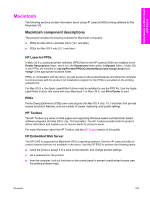HP 9050dn HP LaserJet 9050 - Software Technical Reference (External) - Page 280
Distribution, Point and Print installation for Windows 98, Me, NT 4.0
 |
UPC - 829160316352
View all HP 9050dn manuals
Add to My Manuals
Save this manual to your list of manuals |
Page 280 highlights
NOTE Depending on the type of installation and chosen options, you will or will not be presented with some additional steps once you click Finish. Distribution The installation package is now ready for distribution. It is the same as the package on the CD, except that it is limited to one language, and it contains the features and options that you selected. The installation package is run silently so that it requires no user interaction. This installation method is useful when you want to use the default selections that the installer provides or when you want to run the installation without being prompted. You can perform the silent installation in two ways: ■ customized silent installer ■ command-line silent installer The response file can be renamed, but it must be in the root directory of the installer package. The name cannot contain spaces; spaces prevent the SETUP.EXE file from passing to the installer package. The command-line silent installer method cannot be customized by end users. It installs only the printing-system components that are included in the Typical Installation. For more information, see the HP Device Installer Customization Wizard. This document (CUSTOMIZATION_README_XXWW.RTF) is available on the printing-system software CD at the root of the folder. Point and Print installation for Windows 98, Me, NT 4.0, 2000, XP, and Server 2003 The following information helps you install a print driver by using the Microsoft Point and Print function when you cannot see the product on the network. Point and Print is a Microsoft term that describes a two-step driver installation process. The first step is to install a shared driver on a network print server. The second step is to "point" to the print server from a network client so that the client can use the print driver. This section outlines the procedures for installing print drivers by using Point and Print. If these procedures are not successful, contact Microsoft. Hewlett-Packard provides drivers that are compatible with the Point and Print feature, but this is a function of the Microsoft operating systems, not of HP print drivers. Windows NT 4.0, Windows 2000, Windows XP, and Windows Server 2003 drivers from HP are supported only on Intel X86 processor types. Any other processor types must use Windows NT 4.0 drivers from Microsoft. To install the print driver on a Windows NT 4.0, Windows 2000,Windows XP, or Windows Server 2003 OS, you must have administrator privileges. To completely install the Windows NT 4.0 print driver on the Windows NT 4.0 server (or the Windows 2000 print driver on the Windows 2000 server), you must have administrator privileges on the server. The Windows NT 4.0 Printer .INF file (or the Windows 2000 Printer .INF file) must contain the same product name as the Windows 98 or Windows Me printer .INF file. Point and Print installation of a postscript driver is supported only with a Microsoft Windows 98 or Windows Me PS Driver Version 4.0 or later. In a homogenous operating system environment (one in which all of the clients and servers running the same operating system), the same print driver version that is vended from the server to the Installation in Windows 264 5 Installing Windows printing-system components