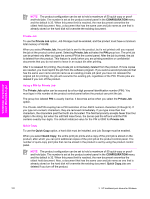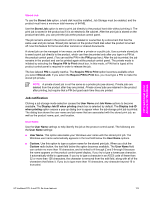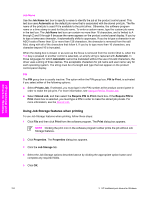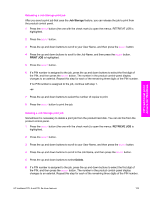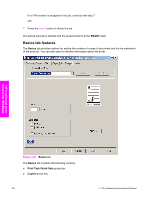HP 9050dn HP LaserJet 9050 - Software Technical Reference (External) - Page 137
Print Task Quick Sets, Status group box, Job Storage Mode, Off, Proof and Hold, Document Defaults - laserjet product number
 |
UPC - 829160316352
View all HP 9050dn manuals
Add to My Manuals
Save this manual to your list of manuals |
Page 137 highlights
HP traditional print drivers for Windows Print Task Quick Sets Use the Print Task Quick Sets control is to store the current combination of driver settings that appear on all other Document Defaults driver tabs. Print Task Quick Sets are either preset (by the administrator) or user-defined printing specifications, such as media size and pages per sheet. For more information, see Finishing tab features. Status group box The unlabeled group box on the Job Storage tab contains a status message about the destination of a print job. The status information changes depending on the selections that are made on the Job Storage tab. Job Storage Mode Use the Job Storage Mode options on the HP LaserJet 9050 printer to store documents at the product and then control their printing at the product control panel. The HP LaserJet 9050 printer offers the following Job Storage Mode options: ■ Off ■ Proof and Hold ■ Private Job ■ Quick Copy ■ Stored Job ■ Require PIN to Print (available when Stored Job is selected) These options and the settings that control them are described in the following sections. Off When selected, this option turns the Job Storage feature off (it is disabled), which means that the print job will not be stored in the product. Proof and Hold To use the Proof and Hold option, Job Storage must be enabled, and the product must have a minimum total memory of 48 MB. When selected, this option stores the print job in memory and prints only the first copy of the job, allowing you to check the first copy. If the document prints correctly, you can print the remaining copies of the print job at the product control panel. You can set the number of proof-and-hold print jobs that can be stored in the product at the control panel. After it is released for printing, the proof-and-hold job is immediately deleted from the product. If more copies are needed, you must reprint the job from the software program. If you send a second proof-and-hold job to the product with the same user name and job name as an existing proof-andhold job (and you have not released the original job for printing), the job will overwrite the existing job. Proof-and-hold jobs are deleted if you turn off the product. HP traditional PCL 6 and PCL 5e driver features 121