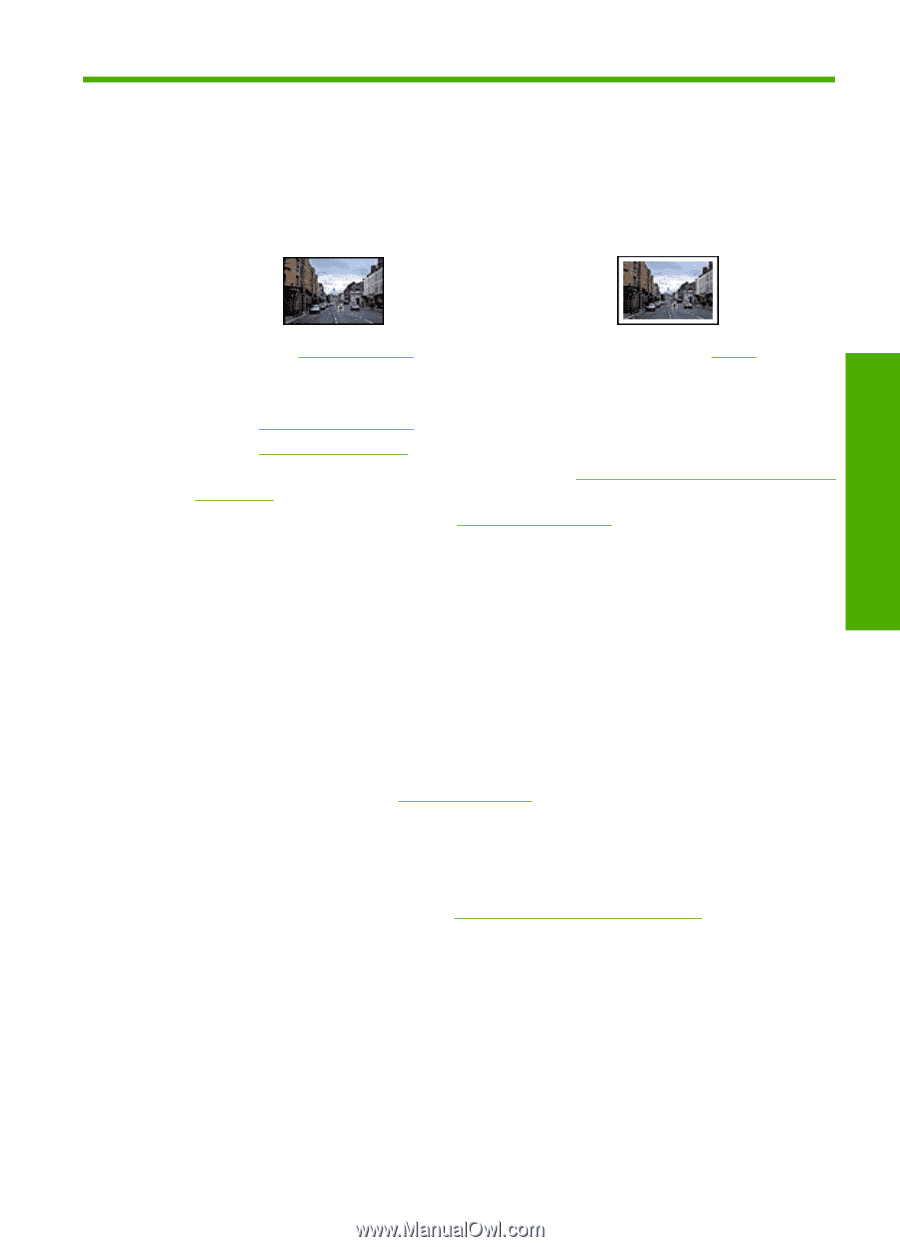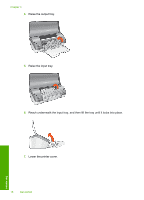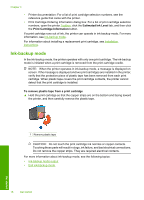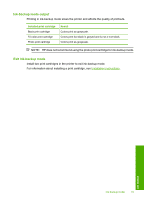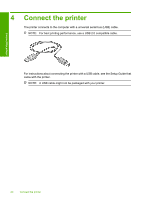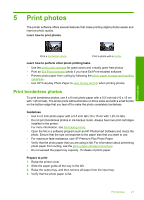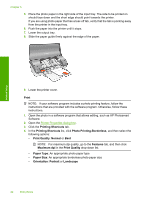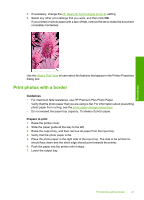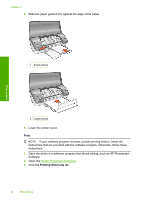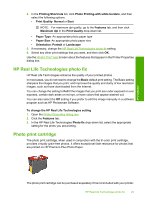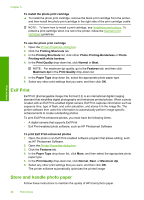HP 910 User Guide - Page 23
Print photos, Print borderless photos, Learn how to print photos - software
 |
View all HP 910 manuals
Add to My Manuals
Save this manual to your list of manuals |
Page 23 highlights
5 Print photos The printer software offers several features that make printing digital photos easier and improve photo quality. Learn how to print photos Print photos Print a borderless photo. Print a photo with a border. Learn how to perform other photo printing tasks • Use the photo print cartridge for great colors and virtually grain-free photos. • Print an Exif Print-formatted photo if you have Exif Print-enabled software. • Prevent photo paper from curling by following the photo paper storage and handling guidelines. • Use HP Everyday Photo Paper to save money and ink when printing photos. Print borderless photos To print borderless photos, use 4 x 6 inch photo paper with a 0.5 inch tab (10 x 15 cm with 1.25 cm tab). The photo prints without borders on three sides and with a small border on the bottom edge that you tear off to make the photo completely borderless. Guidelines • Use 4 x 6 inch photo paper with a 0.5 inch tab (10 x 15 cm with 1.25 cm tab). • Do not print borderless photos in ink-backup mode. Always have two print cartridges installed in the printer. For more information, see Ink-backup mode. • Open the file in a software program such as HP Photosmart Software and resize the photo. Ensure that the size corresponds to the paper size that you want to use. • For maximum fade resistance, use HP Premium Plus Photo Paper. • Verify that the photo paper that you are using is flat. For information about preventing photo paper from curling, see the photo paper storage instructions. • Do not exceed the paper tray capacity: 15 sheets of photo paper. Prepare to print 1. Raise the printer cover. 2. Slide the paper guide all the way to the left. 3. Raise the output tray, and then remove all paper from the input tray. 4. Verify that the photo paper is flat. Print photos 21