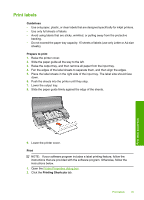HP 910 User Guide - Page 34
Print envelopes, Guidelines, Prepare to print, Print, Features, Paper Type, Plain paper - windows 7
 |
View all HP 910 manuals
Add to My Manuals
Save this manual to your list of manuals |
Page 34 highlights
Chapter 6 Print envelopes Guidelines • Avoid using envelopes that have the following features: • Clasps or windows • Thick, irregular, or curled edges • Shiny or embossed coatings • Wrinkles, tears, or other damage • You can print a single envelope or multiple envelopes. • Align the envelope edges before inserting the envelopes in the paper tray. • Do not exceed the paper tray capacity: 10 envelopes. Prepare to print 1. Raise the printer cover. 2. Slide the paper guide all the way to the left. 3. Raise the output tray, and then remove all paper from the input tray. 4. Place the envelopes in the right side of the tray. The side to be printed on should face down. The flap should be on the left side. 5. Push the envelopes into the printer until they stop. 6. Lower the output tray. 7. Slide the paper guide firmly against the edge of the envelopes. Print other documents 8. Lower the printer cover. Print 1. Open the Printer Properties dialog box. 2. Click the Features tab, and then select the following print settings: • Paper Type: Plain paper • Size: An appropriate envelope size 3. Select any other print settings that you want, and then click OK. Use the What's This? help to learn about the features that appear in the Printer Properties dialog box. 32 Print other documents