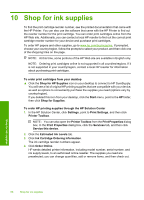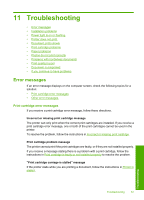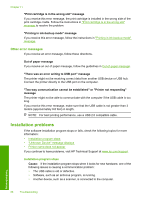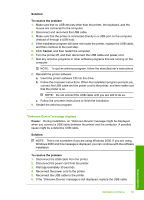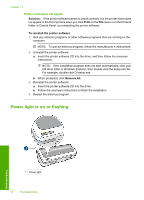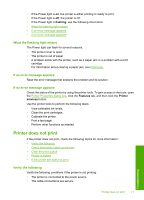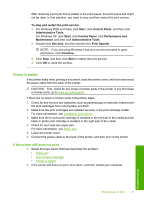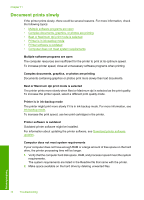HP 910 User Guide - Page 73
What the flashing light means, If an error message appears, Printer does not print
 |
View all HP 910 manuals
Add to My Manuals
Save this manual to your list of manuals |
Page 73 highlights
• If the Power light is on, the printer is either printing or ready to print. • If the Power light is off, the printer is off. • If the Power light is flashing, see the following information. • What the flashing light means • If an error message appears • If no error message appears What the flashing light means The Power light can flash for several reasons: • The printer cover is open. • The printer is out of paper. • A problem exists with the printer, such as a paper jam or a problem with a print cartridge. For information about clearing a paper jam, see Paper jam. If an error message appears Read the error message that explains the problem and its solution. If no error message appears Check the status of the printer by using the printer tools. To gain access to the tools, open the Printer Properties dialog box, click the Features tab, and then click the Printer services button. Use the printer tools to perform the following tasks: • View estimated ink levels. • Clean the print cartridges. • Calibrate the printer. • Print a test page. • Perform other functions as needed. Printer does not print If the printer does not print, check the following topics for more information: • Verify the following • Check the printer cable connection • Clear the print queue • Printer is stalled • If the printer still does not print Verify the following Verify the following conditions if the printer is not printing: • The printer is connected to the power source. • The cable connections are secure. Troubleshooting Printer does not print 71