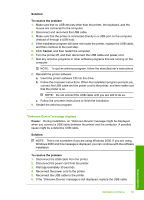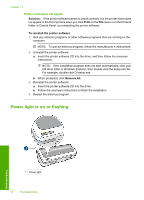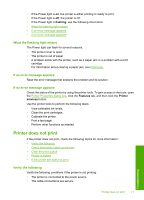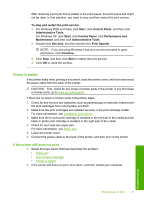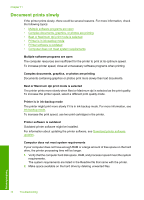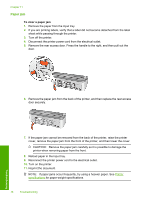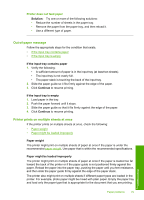HP 910 User Guide - Page 76
Document prints slowly, Multiple software programs are open - installer free download
 |
View all HP 910 manuals
Add to My Manuals
Save this manual to your list of manuals |
Page 76 highlights
Chapter 11 Document prints slowly If the printer prints slowly, there could be several reasons. For more information, check the following topics: • Multiple software programs are open • Complex documents, graphics, or photos are printing • Best or Maximum dpi print mode is selected • Printer is in ink-backup mode • Printer software is outdated • Computer does not meet system requirements Multiple software programs are open The computer resources are insufficient for the printer to print at its optimum speed. To increase printer speed, close all unnecessary software programs when printing. Complex documents, graphics, or photos are printing Documents containing graphics or photos print more slowly than text documents. Best or Maximum dpi print mode is selected The printer prints more slowly when Best or Maximum dpi is selected as the print quality. To increase the printer speed, select a different print quality mode. Printer is in ink-backup mode The printer might print more slowly if it is in ink-backup mode. For more information, see Ink-backup mode. To increase the print speed, use two print cartridges in the printer. Printer software is outdated Outdated printer software might be installed. For information about updating the printer software, see Download printer software updates. Computer does not meet system requirements If your computer does not have enough RAM or a large amount of free space on the hard drive, the printer processing time will be longer. 1. Verify that the computer hard disk space, RAM, and processor speed meet the system requirements. The system requirements are listed in the Readme file that came with the printer. 2. Make space available on the hard drive by deleting unwanted files. Troubleshooting 74 Troubleshooting