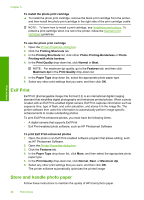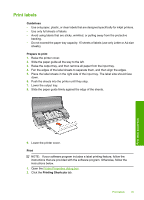HP 910 User Guide - Page 33
Prepare to print, Print, Printing Shortcuts, Presentation Printing, Paper Type, Plain paper
 |
View all HP 910 manuals
Add to My Manuals
Save this manual to your list of manuals |
Page 33 highlights
Prepare to print 1. Raise the printer cover. 2. Slide the paper guide all the way to the left. 3. Raise the output tray. 4. Place plain paper in the right side of the input tray. The side to be printed on should face down. NOTE: If you are using letterhead paper, the letterhead should face down and point toward the printer. 5. Push the paper into the printer until it stops. 6. Lower the output tray. 7. Slide the paper guide firmly against the edge of the paper. Print other documents 8. Lower the printer cover. Print 1. Open the Printer Properties dialog box. 2. Click the Printing Shortcuts tab. 3. In the Printing Shortcuts list, click Presentation Printing, and then specify the following print settings: • Paper Type: Plain paper • Paper Size: An appropriate paper size 4. Select any other print settings that you want, and then click OK. Use the What's This? help to learn about the features that appear in the Printer Properties dialog box. Print letters 31