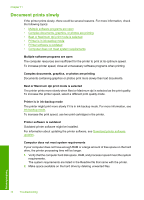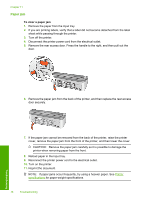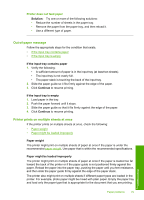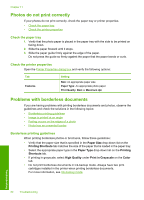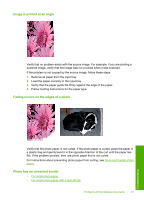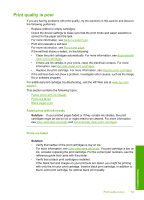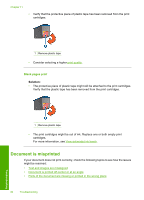HP 910 User Guide - Page 81
Out-of-paper message, Printer prints on multiple sheets at once, Printer does not feed paper
 |
View all HP 910 manuals
Add to My Manuals
Save this manual to your list of manuals |
Page 81 highlights
Printer does not feed paper Solution: Try one or more of the following solutions: • Reduce the number of sheets in the paper tray. • Remove the paper from the paper tray, and then reload it. • Use a different type of paper. Out-of-paper message Follow the appropriate steps for the condition that exists. • If the input tray contains paper • If the input tray is empty If the input tray contains paper 1. Verify the following: • A sufficient amount of paper is in the input tray (at least ten sheets). • The input tray is not overly full. • The paper stack is touching the back of the input tray. 2. Slide the paper guide so it fits firmly against the edge of the paper. 3. Click Continue to resume printing. If the input tray is empty 1. Load paper in the tray. 2. Push the paper forward until it stops. 3. Slide the paper guide so that it fits firmly against the edge of the paper. 4. Click Continue to resume printing. Printer prints on multiple sheets at once If the printer prints on multiple sheets at once, check the following: • Paper weight • Paper might be loaded improperly Paper weight The printer might print on multiple sheets of paper at once if the paper is under the recommended paper weight. Use paper that is within the recommended specifications. Paper might be loaded improperly The printer might print on multiple sheets of paper at once if the paper is loaded too far toward the back of the printer or if the paper guide is not positioned firmly against the paper. Reload the paper into the paper tray, pushing the paper until you feel resistance, and then slide the paper guide firmly against the edge of the paper stack. The printer also might print on multiple sheets if different paper types are loaded in the printer. For example, photo paper might be mixed with plain paper. Empty the paper tray and load only the paper type that is appropriate for the document that you are printing. Paper problems 79 Troubleshooting