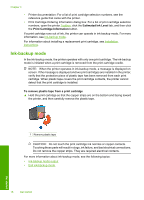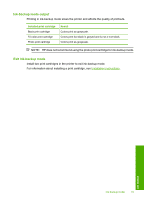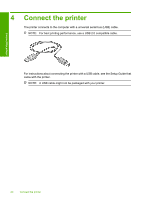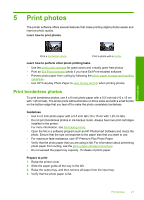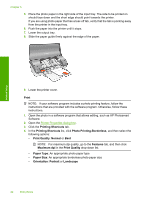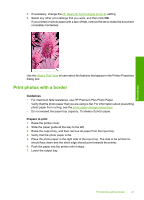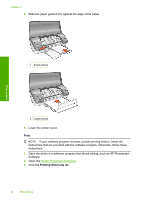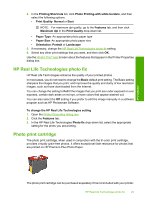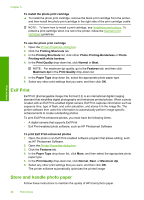HP 910 User Guide - Page 25
Print photos with a border, Guidelines, Prepare to print
 |
View all HP 910 manuals
Add to My Manuals
Save this manual to your list of manuals |
Page 25 highlights
5. If necessary, change the HP Real Life Technologies photo fix setting. 6. Select any other print settings that you want, and then click OK. If you printed on photo paper with a tear-off tab, remove the tab to make the document completely borderless. Print photos Use the What's This? help to learn about the features that appear in the Printer Properties dialog box. Print photos with a border Guidelines • For maximum fade resistance, use HP Premium Plus Photo Paper. • Verify that the photo paper that you are using is flat. For information about preventing photo paper from curling, see the photo paper storage instructions. • Do not exceed the paper tray capacity: 15 sheets of photo paper. Prepare to print 1. Raise the printer cover. 2. Slide the paper guide all the way to the left. 3. Raise the output tray, and then remove all paper from the input tray. 4. Verify that the photo paper is flat. 5. Place the photo paper in the right side of the input tray. The side to be printed on should face down and the short edge should point towards the printer. 6. Push the paper into the printer until it stops. 7. Lower the output tray. Print photos with a border 23