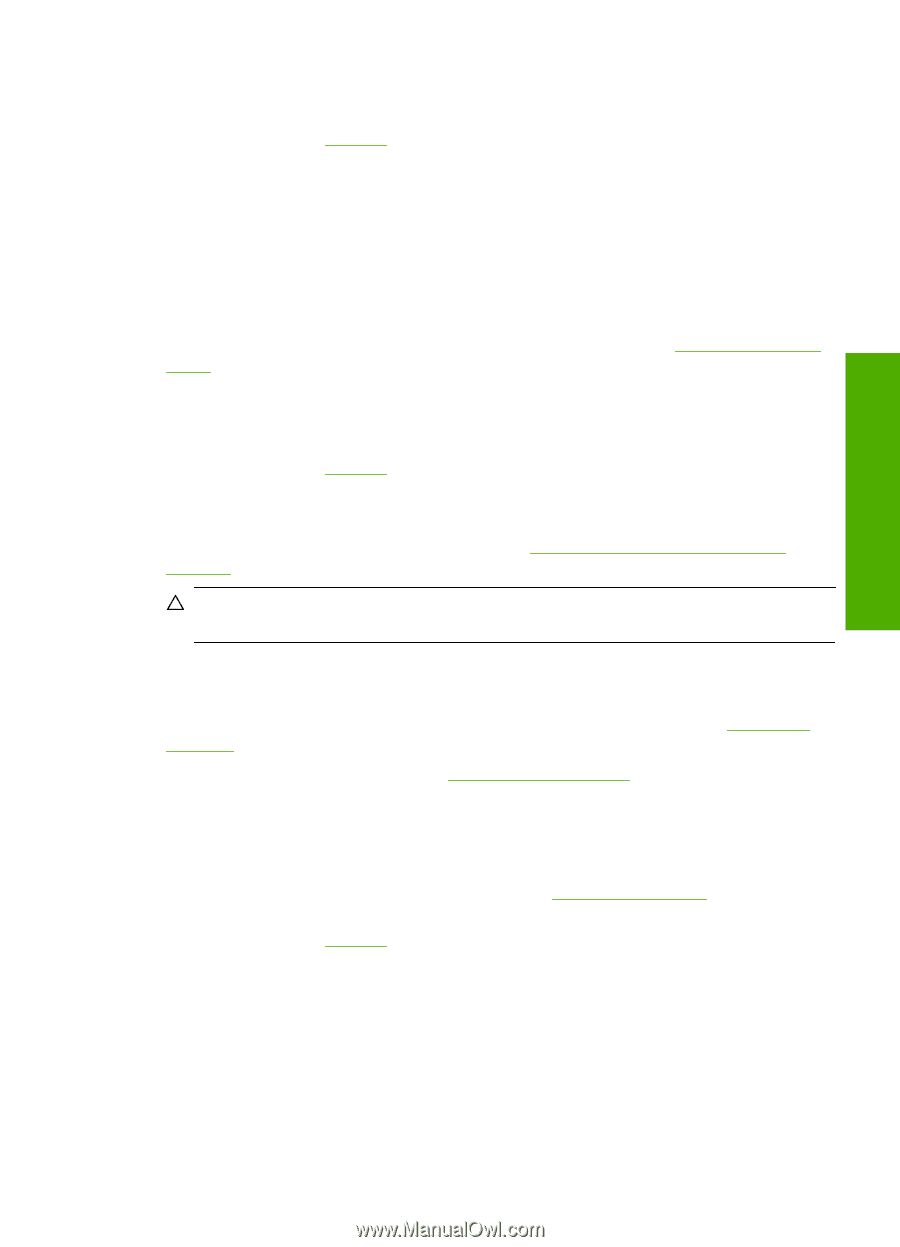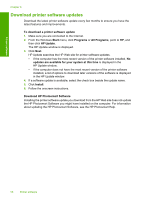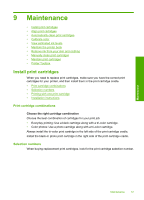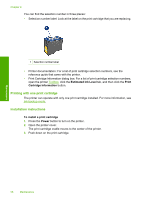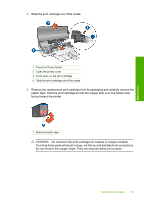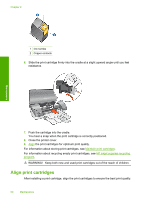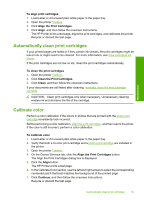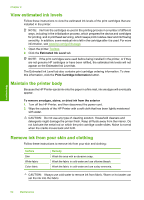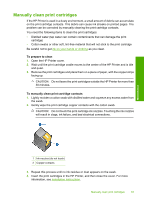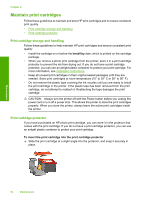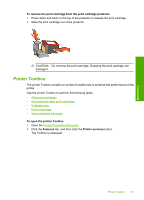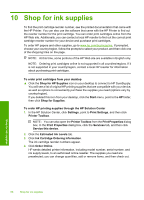HP 910 User Guide - Page 63
Automatically clean print cartridges, Calibrate color, To align print cartridges, Align, Clean
 |
View all HP 910 manuals
Add to My Manuals
Save this manual to your list of manuals |
Page 63 highlights
Maintenance To align print cartridges 1. Load Letter or A4 unused plain white paper in the paper tray. 2. Open the printer Toolbox. 3. Click Align the Print Cartridges. 4. Click Align, and then follow the onscreen instructions. The HP Printer prints a test page, aligns the print cartridges, and calibrates the printer. Recycle or discard the test page. Automatically clean print cartridges If your printed pages are faded or if they contain ink streaks, the print cartridges might be low on ink or might need to be cleaned. For more information, see View estimated ink levels. If the print cartridges are not low on ink, clean the print cartridges automatically. To clean the print cartridges 1. Open the printer Toolbox. 2. Click Clean the Print Cartridges. 3. Click Clean, and then follow the onscreen instructions. If your documents are still faded after cleaning, manually clean the print cartridge contacts. CAUTION: Clean print cartridges only when necessary. Unnecessary cleaning wastes ink and shortens the life of the cartridge. Calibrate color Perform a color calibration if the colors in photos that are printed with the photo print cartridge consistently look incorrect. Before performing a color calibration, align the print cartridges, and then reprint the photo. If the color is still incorrect, perform a color calibration. To calibrate color 1. Load Letter or A4 unused plain white paper in the paper tray. 2. Verify that both a tri-color print cartridge and a photo print cartridge are installed in the printer. 3. Open the printer Toolbox. 4. On the Device Services tab, click the Align the Print Cartridges button. The Align the Print Cartridges dialog box is displayed. 5. Click the Align button. The HP Printer prints a test page. 6. In the Calibrate Color section, use the left and right arrows to select the corresponding numbered patch that best matches the background of the printed page. 7. Click Continue, and then follow the onscreen instructions. Recycle or discard the test page. Automatically clean print cartridges 61