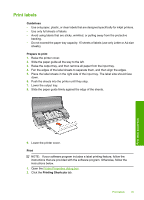HP 910 User Guide - Page 36
Print index cards and other small media
 |
View all HP 910 manuals
Add to My Manuals
Save this manual to your list of manuals |
Page 36 highlights
Chapter 6 Print index cards and other small media Guidelines Do not exceed the paper tray capacity: 20 cards. Prepare to print 1. Raise the printer cover. 2. Slide the paper guide all the way to the left. 3. Raise the output tray, and then remove all paper from the input tray. 4. Place the cards in the right side of the input tray. The side to be printed on should face down and the short edge should point toward the printer. 5. Push the cards into the printer until they stop. 6. Lower the output tray. 7. Slide the paper guide firmly against the edge of the cards. Print other documents 8. Lower the printer cover. Print 1. Open the Printer Properties dialog box. 2. Click the Features tab, and then specify the following print settings: • Paper Type: Plain paper • Size: An appropriate card size 3. Select any other print settings that you want, and then click OK. Use the What's This? help to learn about the features that appear in the Printer Properties dialog box. NOTE: If an out-of-paper message is displayed, see Out-of-paper message for help in resolving the problem. 34 Print other documents