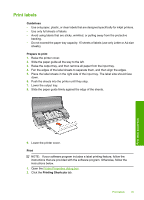HP 910 User Guide - Page 42
Print booklets, Print, Features, Print Quality, Normal, Paper Type, Guidelines, Prepare to print
 |
View all HP 910 manuals
Add to My Manuals
Save this manual to your list of manuals |
Page 42 highlights
Chapter 6 9. Lower the printer cover. Print NOTE: If your software program includes a greeting card printing feature, follow the instructions that are provided with the software program. Otherwise, follow the instructions below. 1. Open the Printer Properties dialog box. 2. Click the Features tab, and then specify the following print settings: • Print Quality: Normal • Paper Type: Click More, and then select an appropriate card type. • Size: An appropriate card size 3. Select any other print settings that you want, and then click OK. Use the What's This? help to learn about the features that appear in the Printer Properties dialog box. Print booklets Booklet printing automatically arranges and resizes the pages of a document so that when the document is folded into a booklet, the page order is correct. For example, when a four-page booklet is printed on both sides of the paper, the pages are reordered and printed like this: Print other documents Guidelines Do not exceed the paper tray capacity: 80 sheets of paper. Prepare to print 1. Raise the printer cover. 2. Slide the paper guide all the way to the left. 3. Raise the output tray. 4. Place plain paper in the right side of the input tray. The side to be printed on should face down. 5. Push the paper into the printer until it stops. 40 Print other documents