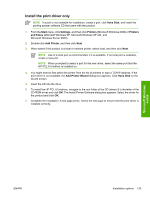HP CM1017 HP Color LaserJet CM1015/CM1017 MFP Series - Software Technical Refe - Page 155
Install the print driver only, Have Disk, Start, Settings, Printers, and Faxes, Add Printer
 |
UPC - 882780579903
View all HP CM1017 manuals
Add to My Manuals
Save this manual to your list of manuals |
Page 155 highlights
Install the print driver only NOTE If a port is not available for installation, create a port, click Have Disk, and insert the printing-system software CD that came with the product. 1. From the Start menu, click Settings, and then click Printers (Microsoft Windows 2000) or Printers and Faxes (Microsoft Windows XP, Microsoft Windows XP x64, and Microsoft Windows Server 2003). 2. Double-click Add Printer, and then click Next. 3. When asked if the product is a local or network printer, select local, and then click Next. NOTE Use of a local port is recommended, if it is available. If no local port is available, create a new port. NOTE When prompted to select a port for the new driver, select the same port that the HP PCL 6 Unidriver is installed on. 4. You might need to first select the printer from the list of printers or type a TCP/IP address. If the print driver is not available, the Add Printer Wizard dialog box appears. Click Have Disk on the wizard screen. 5. Insert the CD into the drive. 6. To install the HP PCL 6 Unidriver, navigate to the root folder of the CD (where X is the letter of the CD-ROM drive) and click OK. The Install Printer Software dialog box appears. Select the driver for the product and click OK. 7. Complete the installation. A test page prints. Check the test page to ensure that the print driver is installed correctly. Microsoft Windows install ENWW Installation options 133