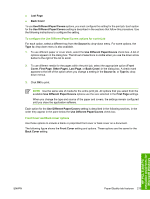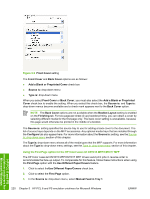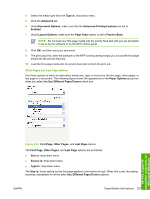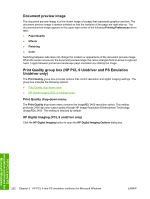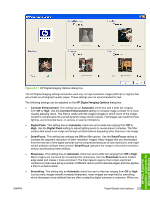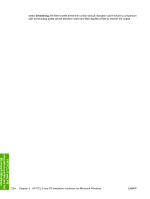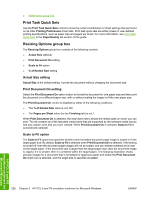HP CM1017 HP Color LaserJet CM1015/CM1017 MFP Series - Software Technical Refe - Page 243
Other s and Last options, Use Different Paper/Covers - mfp driver windows 10
 |
UPC - 882780579903
View all HP CM1017 manuals
Add to My Manuals
Save this manual to your list of manuals |
Page 243 highlights
4. Select the media type from the Type is: drop-down menu. 5. Click the Advanced tab. 6. UnderDocument Options, make sure that the Advanced Printing Features are set to Enabled. 7. Under Layout Options, make sure the Page Order option is set to Front to Back. NOTE Do not load your first-page media into the priority feed slot until you are prompted to do so by the software or by the MFP control panel. 8. Click OK, and then print your document. 9. The print job prints, then the software or the MFP control panel prompts you to load the first-page media into the priority feed slot. 10. Load the first-page media into the priority feed slot to finish the print job. Other Pages and Last Page options Use these options to select an alternative media size, type, or source for the first page, other pages, or last page of a document. The following figure shows the appearance of the Paper Options group box when you select the Use Different Paper/Covers check box. HP PCL 6 and PS emulation unidrivers for Microsoft Windows Figure 5-10 First Page, Other Pages, and Last Page options The First Page, Other Pages, and Last Page options are as follows: ● Size is: drop-down menu ● Source is: drop-down menu ● Type is: drop-down menu The Size is: driver setting for the first page applies to the entire print job. When this is set, the setting becomes unavailable for all the other Use Different Paper/Covers options. ENWW Paper/Quality tab features 221