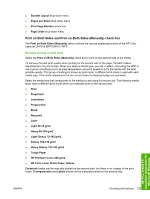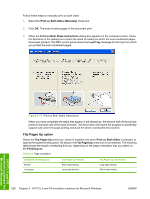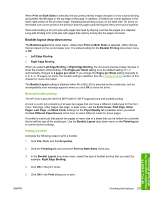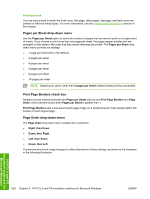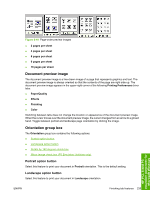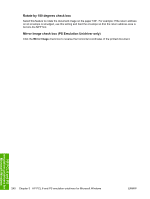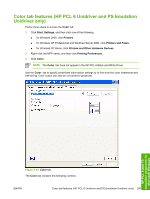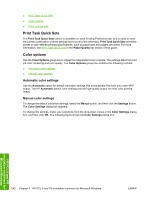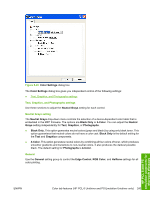HP CM1017 HP Color LaserJet CM1015/CM1017 MFP Series - Software Technical Refe - Page 260
Printing a book, s per Sheet drop-down menu, Print Borders check box, s per Sheet
 |
UPC - 882780579903
View all HP CM1017 manuals
Add to My Manuals
Save this manual to your list of manuals |
Page 260 highlights
Printing a book You can print a book in which the front cover, first page, other pages, last page, and back cover are printed on different media types. For more information, see the Paper/Quality tab features section of this chapter. Pages per Sheet drop-down menu Use the Pages per Sheet option to select the number of pages that you want to print on a single sheet of media. If you choose to print more than one page per sheet, the pages appear smaller and are arranged on the sheet in the order that they would otherwise be printed. The Pages per Sheet dropdown menu provides six settings: ● 1 page per sheet (this is the default) ● 2 pages per sheet ● 4 pages per sheet ● 6 pages per sheet ● 9 pages per sheet ● 16 pages per sheet NOTE Selecting an option other than 2 pages per sheet makes booklet printing unavailable. Print Page Borders check box Related controls indented beneath the Pages per Sheet edit box are Print Page Borders and Page Order, which become active when Pages per Sheet is greater than 1. Print Page Borders sets a line around each page image on a printed sheet to help visually define the borders of each logical page. Page Order drop-down menu The Page Order drop-down menu contains four selections: ● Right, then Down ● Down, then Right ● Left, then Down ● Down, then Left The preview document image changes to reflect alterations in these settings, as shown by the examples in the following illustration. HP PCL 6 and PS emulation unidrivers for Microsoft Windows 238 Chapter 5 HP PCL 6 and PS emulation unidrivers for Microsoft Windows ENWW