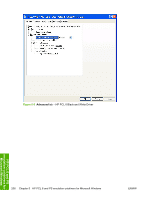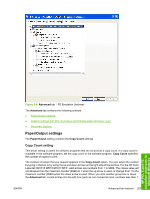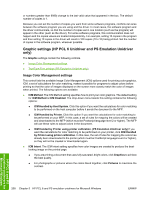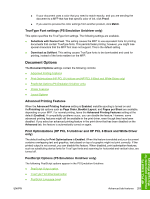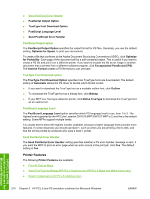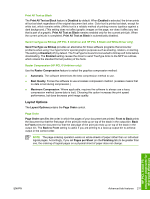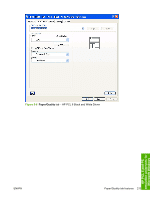HP CM1017 HP Color LaserJet CM1015/CM1017 MFP Series - Software Technical Refe - Page 233
Print All Text as Black - mfp driver download windows 7
 |
UPC - 882780579903
View all HP CM1017 manuals
Add to My Manuals
Save this manual to your list of manuals |
Page 233 highlights
Print All Text as Black The Print All Text as Black feature is Disabled by default. When Enabled is selected, the driver prints all text as black regardless of the original document text color. Color text is printed as black, except for white text, which remains white. (White text is a reliable method of printing reverse typeface against a dark background.) This setting does not affect graphic images on the page, nor does it affect any text that is part of a graphic. Print All Text as Black remains enabled only for the current print job. When the current print job is completed, Print All Text as Black is automatically disabled. Send TrueType as Bitmap (HP PCL 6 Unidriver and HP PCL 6 Black and White Driver only) Send TrueType as Bitmap provides an alternative for those software programs that encounter problems when using TrueType fonts for special graphic purposes such as shading, rotation, or slanting. The setting is Disabled (off) by default. The TrueType fonts are first converted to bitmap soft fonts before downloading. The Enabled setting causes the driver to send TrueType fonts to the MFP as outlines, which retains the standard format (outline) of the fonts. Raster Compression (HP PCL 6 Unidriver only) Use the Raster Compression feature to select the graphics compression method: ● Automatic. The software determines the best compression method to use. ● Best Quality. Forces the software to use a lossless compression method. (Lossless means that no data is lost during compression.) ● Maximum Compression. Where applicable, requires the software to always use a lossy compression method (some data is lost). Choosing this option increases the print speed performance, but does decrease print image quality. Layout Options The Layout Optionscontains the Page Order control. Page Order Page Order specifies the order in which the pages of your document are printed. Front to Back prints the document so that the first page of the print job ends up on top of the stack in the output bin. Back to Front prints the document so that the last page of the print job ends up on top of the stack in the output bin. The Back to Front setting is useful if you are printing to a face-up output bin to achieve output in the correct order. NOTE The page-ordering operation works on whole sheets of paper rather than on individual logical pages. Accordingly, if you set Pages per Sheet (on the Finishing tab) to be greater than one, the ordering of logical pages on a physical sheet of paper does not change. HP PCL 6 and PS emulation unidrivers for Microsoft Windows ENWW Advanced tab features 211