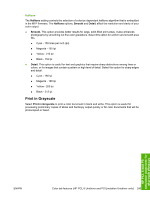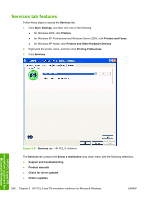HP CM1017 HP Color LaserJet CM1015/CM1017 MFP Series - Software Technical Refe - Page 272
Font Substitution Table, External Fonts (HP PCL 6 Unidriver and HP PCL 6 Black and White Driver only)
 |
UPC - 882780579903
View all HP CM1017 manuals
Add to My Manuals
Save this manual to your list of manuals |
Page 272 highlights
The input trays listed in the Form to Tray Assignment setting are also listed as media sources on the Paper/Quality tab. Configuring the trays 1. Select the appropriate tray in the Form to Tray Assignment list. 2. Use the drop-down menu to select the media size (form) that is loaded in that tray. 3. Repeat steps 1 and 2 for the remaining trays. 4. Click OK to enable your settings, or, if necessary, click the Cancel button to reconfigure all the trays, and remove the size and type constraints that you have specified on the Paper/Quality tab. Font Substitution Table Clicking this option opens the Font Substitution Table and makes available the options for changing the TrueType-to-PostScript font mapping. The following figure shows the Device Settings tab with the Font Substitution Table open. HP PCL 6 and PS emulation unidrivers for Microsoft Windows Figure 5-24 Font Substitution Table - PS Emulation Unidriver External Fonts (HP PCL 6 Unidriver and HP PCL 6 Black and White Driver only) Use the External Fonts option to install and remove external fonts for the MFP. External fonts can be soft fonts or DIMM fonts. 250 Chapter 5 HP PCL 6 and PS emulation unidrivers for Microsoft Windows ENWW