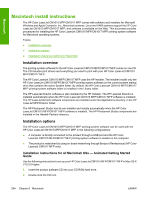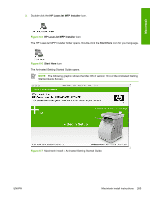HP CM1017 HP Color LaserJet CM1015/CM1017 MFP Series - Software Technical Refe - Page 288
Macintosh installation instructions for direct and network connections, Begin Setup, Install Software
 |
UPC - 882780579903
View all HP CM1017 manuals
Add to My Manuals
Save this manual to your list of manuals |
Page 288 highlights
4. If you have not set up your HP Color LaserJet CM1015 MFP/CM1017 MFP, click Begin Setup and follow the setup sequence to the end. The following screen appears when setup is complete. Macintosh Figure 6-8 Install Software screen 5. Click Install Software. Macintosh installation instructions for direct and network connections Use the following instructions to install the software on a Macintosh computer running Mac OS X. 1. Follow the instructions in the Installation instructions for all Macintosh OSs - Animated Getting Started Guide section of this guide. 2. If prompted to do so, enter a user name and password that have administrator privileges. 3. The software license agreement appears. Click Accept. The installation begins. During the installation, you might be prompted again to provide a user name and password that have administrator privileges. 4. When the installation is completed, a message appears stating that the installation was successful. Click Restart. 5. The HP Setup Assistant starts automatically. Follow the onscreen instructions. NOTE If the HP Setup Assistant does not start automatically, click Macintosh HD, click Applications, click HP, and then double-click HP Setup Assistant. 266 Chapter 6 Macintosh ENWW