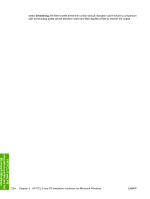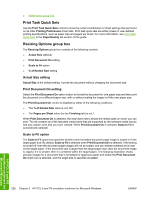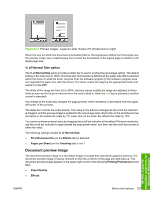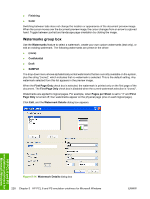HP CM1017 HP Color LaserJet CM1015/CM1017 MFP Series - Software Technical Refe - Page 251
Current watermarks, Watermark message, Watermark Details, Cancel, Watermarks, Effects, Delete
 |
UPC - 882780579903
View all HP CM1017 manuals
Add to My Manuals
Save this manual to your list of manuals |
Page 251 highlights
The dialog box shows a preview image and provides options for creating a new watermark and controlling the message angle and font attributes. Click OK to accept all of the changes that are made in the Watermark Details dialog box. However, clicking Cancel does not cancel all of the changes. If you make changes to a watermark and then select a different watermark or click New, all of the changes made to the previous watermark are saved, and only the current, unsaved changes can be canceled. Current watermarks The Current Watermarks group box contains a list of available watermarks, both predefined watermarks that are available in the driver and any new watermarks that you have created. Creating a new watermark 1. Click New. The new watermark appears in the Current Watermarks list and in the Watermark Message edit box as "Untitled" until you name it. 2. To name the new watermark, type the selected watermark text in the Watermark Message edit box. The name that you type in the Watermark Message field appears in the following locations: ● in theCurrent Watermarks group box in the Watermark Details dialog box ● in the Watermarks group box on the Effects tab NOTE You can have no more that 30 watermarks in the Current Watermarks list at one time. When you reach the limit of 30 watermarks, the New button is disabled. The (none) setting is one of the 30 definable watermarks; you can customize names for the other 29 watermarks. To edit an existing watermark, select the watermark in the Current Watermarks list. If you change the Watermark Message for that watermark, you are, in effect, creating a new watermark. Deleting a watermark 1. Select the watermark in the Current Watermarks list. 2. Click Delete. 3. A warning appears asking whether you are sure you want to delete the selected item. ● Click Cancel if you want to keep the watermark. ● Click OK to delete the selected watermark. Watermark message The Watermark Message is also the name that identifies the watermark in the Current Watermarks list, except when more than one watermark has the same message. For example, you might want several different watermarks with the message DRAFT, each with a different typeface or font size. When this occurs, the string is appended with a space, a pound sign, and a number (for example, Draft #2). When a number is added, the number two is used first, but if the resulting name is also in the list, then the number increases until the name is unique (Draft #3, Draft #4, and so on). HP PCL 6 and PS emulation unidrivers for Microsoft Windows ENWW Effects tab features 229