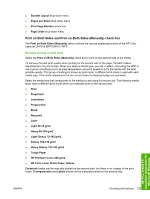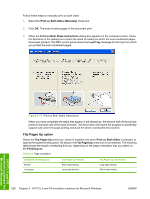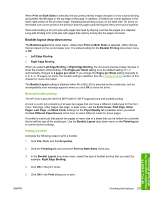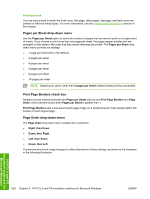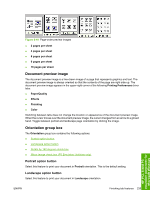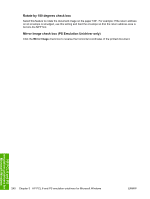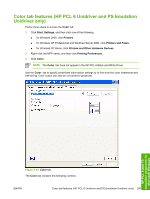HP CM1017 HP Color LaserJet CM1015/CM1017 MFP Series - Software Technical Refe - Page 258
Flip s Up option, Print on Both Sides Manually, Print on Both Sides Instructions, Load Tray
 |
UPC - 882780579903
View all HP CM1017 manuals
Add to My Manuals
Save this manual to your list of manuals |
Page 258 highlights
Follow these steps to manually print on both sides. 1. Select the Print on Both Sides (Manually) check box. 2. Click OK. The even-number pages of the document print. 3. When the Print on Both Sides Instructions dialog box appears on the computer screen, follow the directions in the dialog box to insert the stack of media (on which the even-numbered pages have been printed). The MFP control panel shows the Load Tray message for the tray from which you printed the even-numbered pages. Figure 5-17 Print on Both Sides Instructions When you have completed the steps that appear in the dialog box, the second half of the print job prints on the back side of the stack of media. The driver does not require the program to specifically support odd- and even-page printing, because the driver coordinates this function. Flip Pages Up option Select the Flip Pages Up check box, which is enabled only when Print on Both Sides is selected, to specify the duplex-binding option. By default, the Flip Pages Up check box is not selected. The following table shows the results of selecting this box, depending on the paper orientation that you select on the Finishing tab. Table 5-3 Page orientation Orientation (Finishing tab) Portrait Landscape Flip Pages Up selected Short-edge binding Long-edge binding Flip Pages Up not selected Long-edge binding Short-edge binding 236 Chapter 5 HP PCL 6 and PS emulation unidrivers for Microsoft Windows ENWW HP PCL 6 and PS emulation unidrivers for Microsoft Windows