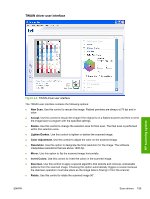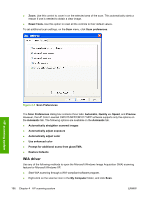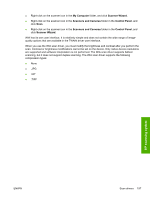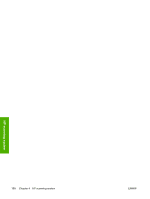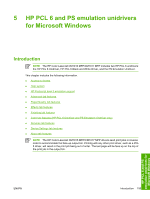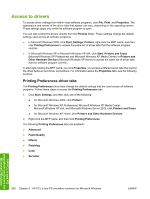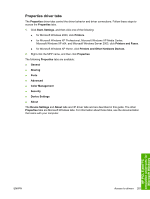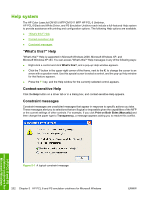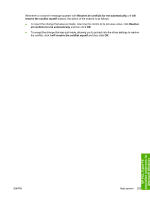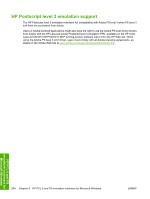HP CM1017 HP Color LaserJet CM1015/CM1017 MFP Series - Software Technical Refe - Page 222
Access to drivers, Printing Preferences driver tabs
 |
UPC - 882780579903
View all HP CM1017 manuals
Add to My Manuals
Save this manual to your list of manuals |
Page 222 highlights
Access to drivers To access driver settings from within most software programs, click File, Print, and Properties. The appearance and names of the driver tabs that appear can vary, depending on the operating system. These settings apply only while the software program is open. You can also control the drivers directly from the Printers folder. These settings change the default settings used across all software programs. ● In Microsoft Windows 2000, click Start, Settings, Printers, right-click the MFP name, and then click Printing Preferences to access the same set of driver tabs that the software program controls. ● In Microsoft Windows XP or Microsoft Windows XP x64, click Start, Printers and Faxes (Microsoft Windows XP Professional and Microsoft Windows XP Media Center) or Printers and Other Hardware Devices (Microsoft Windows XP Home) to access the same set of driver tabs that the software program controls. If, after right-clicking the MFP name, you click Properties, you access a different set of tabs that control the driver behavior and driver connections. For information about the Properties tabs, see the following sections. Printing Preferences driver tabs The Printing Preferences driver tabs change the default settings that are used across all software programs. Follow these steps to access the Printing Preferences tabs. 1. Click Start, Settings, and then click one of the following: ● for Microsoft Windows 2000, click Printers. ● for Microsoft Windows XP Professional, Microsoft Windows XP Media Center, Microsoft Windows XP x64, and Microsoft Windows Server 2003, click Printers and Faxes. ● for Microsoft Windows XP Home, click Printers and Other Hardware Devices. 2. Right-click the MFP name, and then click Printing Preferences. The following Printing Preferences tabs are available: ● Advanced ● Paper/Quality ● Effects ● Finishing ● Color ● Services HP PCL 6 and PS emulation unidrivers for Microsoft Windows 200 Chapter 5 HP PCL 6 and PS emulation unidrivers for Microsoft Windows ENWW