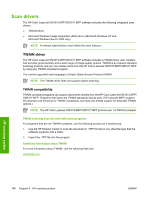HP CM1017 HP Color LaserJet CM1015/CM1017 MFP Series - Software Technical Refe - Page 211
Additional options, Use Monthly Sub-Folder
 |
UPC - 882780579903
View all HP CM1017 manuals
Add to My Manuals
Save this manual to your list of manuals |
Page 211 highlights
HP scanning system Figure 4-3 Save Options for the Scan Picture button dialog box - HP LaserJet Scan software This dialog box allows you to set default settings for the Scan Picture button for the selection you made in the Scan to: drop-down menu. The following options are available. ● File Type. Choose the file type you want to use from the drop-down menu. This control includes a button you can use to change settings for .jpg images. ● Base File Name. Designate a base file name in the text box to which the software will append a number in sequence. This option includes a check box to allow you to overwrite existing files with the same filename. ● Save Location. Type the path for the location you want files to be saved, or use the Browse button to navigate to the location. The default location for scans is in a folder the software creates called My Scans inside the user's My Documents folder. Check the Use Monthly Sub-Folder check box if you want the software to create a new subfolder each month in the location you specify. ● Prompt for these Save Options at time of scan check box Additional options The following additional options appear near the bottom of the dialog box. ● Show Preview. Click to select this check box to see a preview of your scan. Selecting this option, then clicking Scan opens the HP Scanning dialog box. For more information, see TWAIN driver user interface. ● Save these settings as defaults for the Scan Picture (or Scan Document) button.Select this check box to save the current settings for the button you used to open the HP Scanning dialog box. If you want to change the default settings at a later time, use the Button Settings dialog box. ● Do not prompt me for these settings again. Select this check box to use the default settings for each scan and avoid opening the HP Scanning dialog box. ENWW HP LaserJet Scan software 189