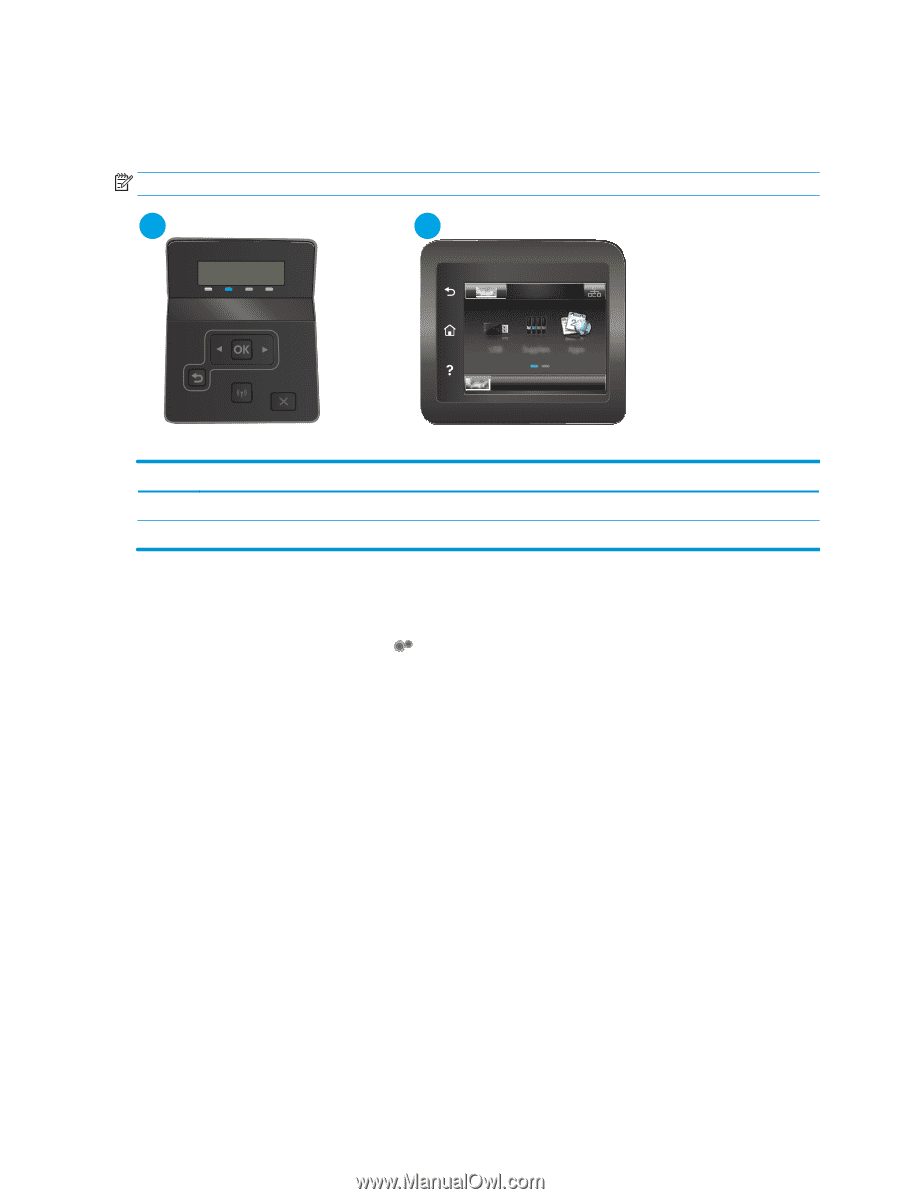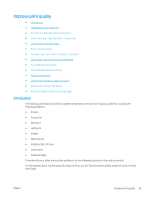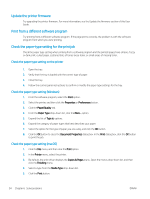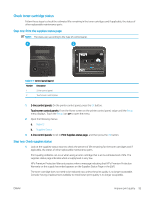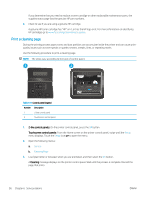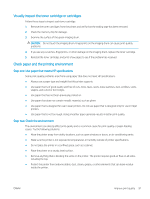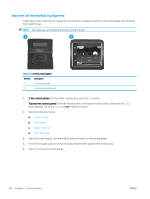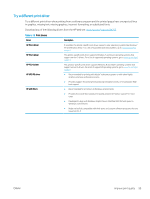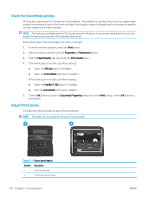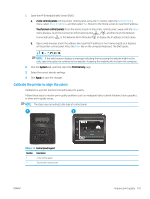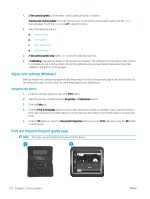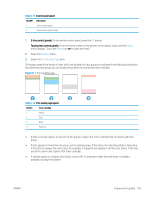HP Color LaserJet Pro M255-M256 User Guide - Page 108
Step three: Set the individual tray alignment, Setup, System Setup, Print Quality, Adjust Alignment
 |
View all HP Color LaserJet Pro M255-M256 manuals
Add to My Manuals
Save this manual to your list of manuals |
Page 108 highlights
Step three: Set the individual tray alignment Follow these steps when text or images are not centered or aligned correctly on the printed page when printing from specific trays. NOTE: The steps vary according to the type of control panel. 1 2 Table 6-9 Control panel legend Number Description 1 2-line control panel 2 Touchscreen control panel 1. 2-line control panels: On the printer control panel, press the OK button. Touchscreen control panels: From the Home screen on the printer control panel, swipe until the Setup menu displays. Touch the Setup icon to open the menu. 2. Open the following menus: a. System Setup b. Print Quality c. Adjust Alignment d. Print Test Page 3. Select the tray to adjust, and then follow the instructions on the printed pages. 4. Print the test page again to verify the results. Make further adjustments if necessary. 5. Select OK to save the new settings. 98 Chapter 6 Solve problems ENWW