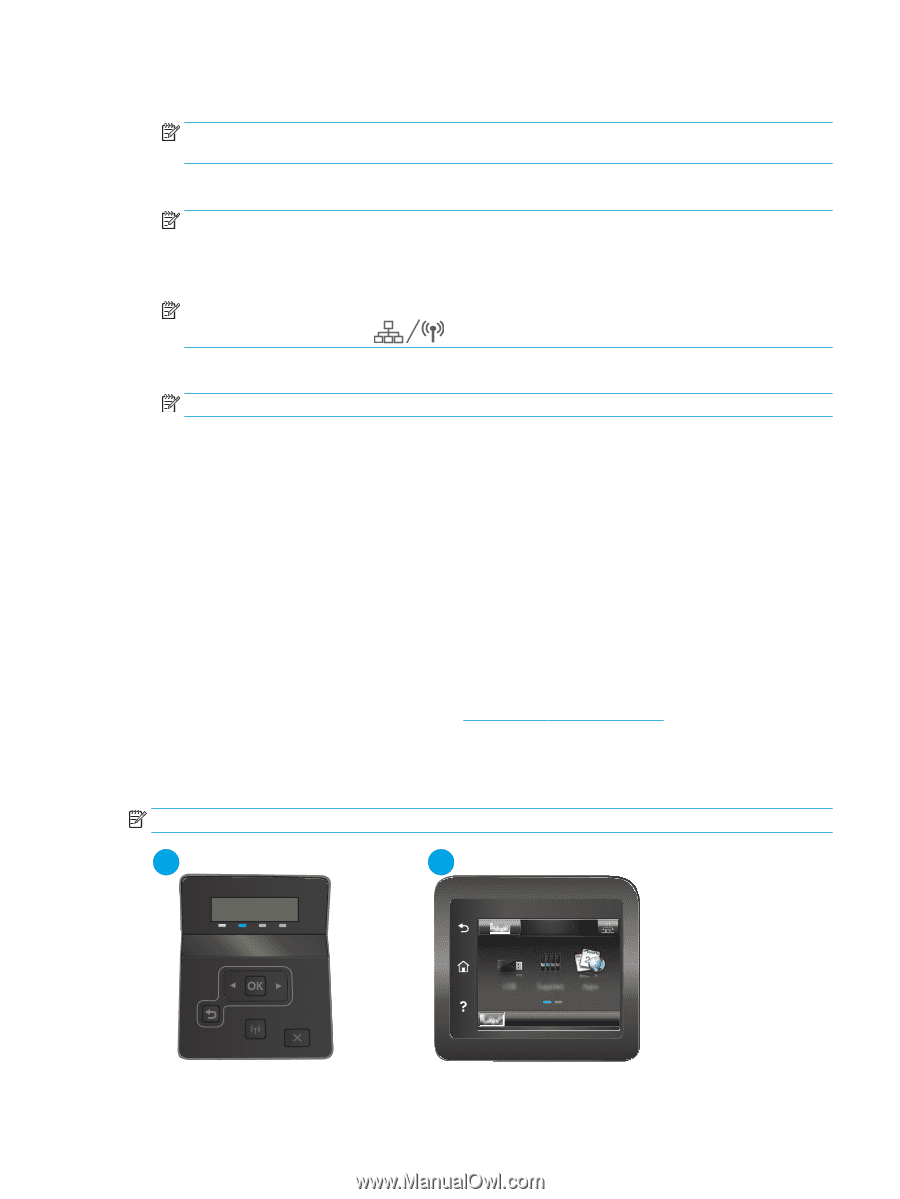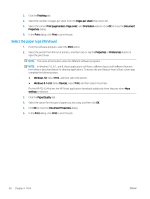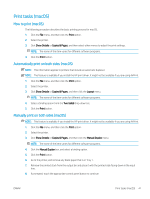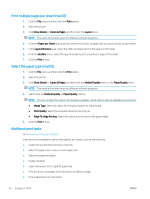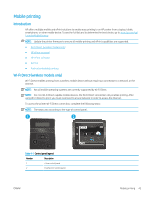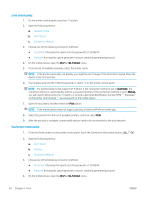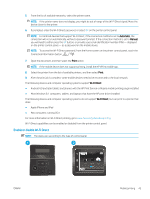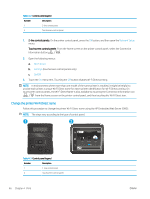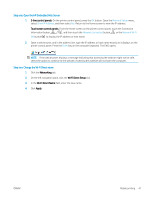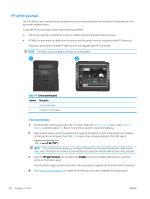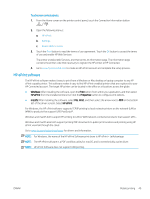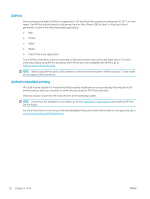HP Color LaserJet Pro M255-M256 User Guide - Page 55
Enable or disable Wi-Fi Direct, Mac computers running OS X
 |
View all HP Color LaserJet Pro M255-M256 manuals
Add to My Manuals
Save this manual to your list of manuals |
Page 55 highlights
5. From the list of available networks, select the printer name. NOTE: If the printer name does not display, you might be out of range of the Wi-Fi Direct signal. Move the device closer to the printer. 6. If prompted, enter the Wi-Fi Direct password, or select OK on the printer control panel. NOTE: For Android devices that support Wi-Fi Direct, if the connection method is set to Automatic, the connection will occur automatically, without a password prompt. If the connection method is set to Manual, you will need to either press the OK button, or provide a personal identification number (PIN) - displayed on the printer control panel - as a password on the mobile device. NOTE: To access the Wi-Fi Direct password, from the Home screen on the printer control panel, touch the Connection Information button . 7. Open the document, and then select the Print option. NOTE: If the mobile device does not support printing, install the HP ePrint mobile app. 8. Select the printer from the list of available printers, and then select Print. 9. After the print job is complete, some mobile devices need to be reconnected to the local network. The following devices and computer operating systems support Wi-Fi Direct: ● Android 4.0 and later tablets and phones with the HP Print Service or Mopria mobile printing plugin installed ● Most Windows 8.1 computers, tablets, and laptops that have the HP print driver installed The following devices and computer operating systems do not support Wi-Fi Direct, but can print to a printer that does: ● Apple iPhone and iPad ● Mac computers running OS X For more information on Wi-Fi Direct printing, go to www.hp.com/go/wirelessprinting. Wi-Fi Direct capabilities can be enabled or disabled from the printer control panel. Enable or disable Wi-Fi Direct NOTE: The steps vary according to the type of control panel. 1 2 ENWW Mobile printing 45